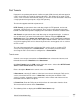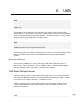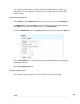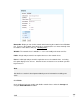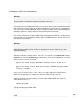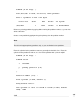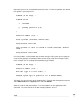User manual
USB
244
Partitioning a USB mass storage device
Warning
This procedure is intended for experts and power users only.
The standard Linux command line tools are present on the SG unit for partitioning (fdisk)
and creating filesystems (mkfs) on an attached USB mass storage device. Alternatively,
you may use the standard Windows tools or a third party utility such as PartitionMagic to
partition a USB mass storage device before attaching it to the SG unit.
This section contains an example walkthrough of partitioning a USB mass storage device
using the SG unit. The following example splits a 128MB USB mass storage device into
two equally sized partitions.
Warning
Repartitioning a device causes all data on that device to be lost. Back up any data
before proceeding.
Attach the USB mass storage device. After 10 – 15 seconds, select Advanced from the
System menu and click System Log. Look for lines similar to the following to see which
device name is has been assigned.
Apr 22 01:19:49 klogd: USB Mass Storage device found at 4
Apr 22 01:20:58 klogd: SCSI device sda: 256000 512-byte hdwr
sectors (131 MB)
In this case, the device name is sda. If there is a single USB mass storage device
attached, it is typically be assigned sda, otherwise it may by sdb, sdc, etc.
telnet or ssh to the SG unit and log in. Run the fdisk command with the argument
/dev/<device name>, e.g.
fdisk /dev/sda
Type p to display the partition table.