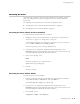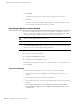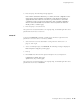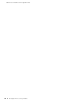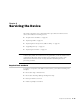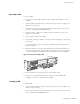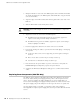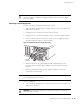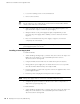Specifications
SSG 500-series Installation and Configuration Guide
42 Resetting the Device to Factory Defaults
4. Click Reset.
An alert box prompts you to confirm that you want to reset the device.
5. Click OK.
The device resets. Also, an alert box prompts you to leave your browser open
for a few minutes and then log back into the device.
Resetting the Device to Factory Defaults
If you lose the admin password, or you need to clear the configuration of your
device, you can reset the device to its factory default settings. Resetting the device
destroys any existing configurations and restores access to the device.
You can restore the device to its default settings using one of these methods:
Using the device serial number
Using the CLI unset all command
Using the Reset Config pinhole button
The following sections describe how to use these methods to reset the device to its
factory defaults.
Device Serial Number
To use the device serial number to reset the device to its factory defaults:
1. Start a Console session as described in “Using a Console Connection” on
page 30.
2. At the Login prompt, enter the device serial number.
3. At the Password prompt, enter the serial number again. The following message
appears:
!!! Lost Password Reset !!! You have initiated a command to reset the device to
factory defaults, clearing all current configuration and settings. Would you like to
continue? y/[n]
CAUTION: Resetting the device deletes all existing configuration settings and
disables all existing firewall and VPN services.
NOTE: By default, the device recovery feature is enabled. You can disable it by entering
the CLI unset admin device-reset command. Also, if the security device is in FIPS
mode, the recovery feature is automatically disabled.