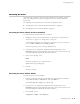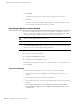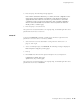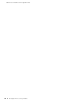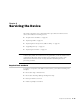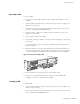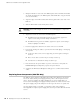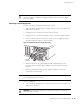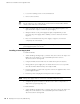Specifications
Restarting the Device 41
Configuring the Device
Restarting the Device
You may need to restart the device in order to implement new features, such as
when you change between route and transparent mode or when you add new
license keys.
The following sections describe two methods of restarting the device:
“Restarting the Device with the CLI Reset Command” on page 41
“Restarting the Device with the WebUI” on page 41
Restarting the Device with the CLI Reset Command
To restart the device with the CLI reset command:
1. Establish a console session with the device as described in “Using a Console
Connection” on page 22 or “Using Telnet” on page 24.
At a Windows workstation, the easiset way of opening a console connection is
to choose Start > Run
and enter telnet ip_address.
The device prompts you for your login and password.
2. If you have not yet changed the default username and password, enter
netscreen at both the login and password prompts. (Use lowercase letters only.
The login and password fields are both case-sensitive.)
3. At the console prompt, enter:
reset
The device prompts you to confirm the reset:
System reset, are you sure? y/[n]
4. Enter Y.
The device restarts.
Restarting the Device with the WebUI
To restart the device with the WebUI:
1. Launch your browser and enter the IP address for the management interface
(the default IP address is 192.168.1.1), then press Enter.
The WebUI application displays the login prompt.
2. If you have not yet changed the default username and password, enter
netscreen at both the login and password prompts. (Use lowercase letters only.
The login and password fields are both case-sensitive.)
3. In the WebUI, choose:
Configuration > Update > ScreenOS/Keys