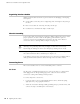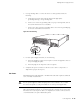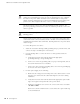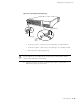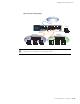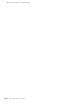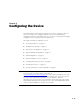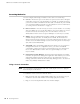Specifications
SSG 500-series Installation and Configuration Guide
30 Accessing the Device
Accessing the Device
You can configure and manage an SSG 500-series device in several ways:
Console—The Console port on the device lets you access the device through a
serial cable connected to your workstation or terminal. To configure the device,
you enter ScreenOS command line interface (CLI) commands on your terminal
or in a terminal-emulation program on your workstation. For more information,
see “Using a Console Connection” on page 30.
Remote Console—You can remotely access the console interface on a security
device by dialing into it. You can either dial into the v.92 modem port or into a
modem connected to the AUX port. For more information, refer to the
Administration volume of the Concepts & Examples ScreenOS Reference Guide.
WebUI—The ScreenOS Web user interface (WebUI) is a graphical interface
available through a browser. To initially use the WebUI, the workstation on
which you run the browser must be on the same subnetwork as the device. You
can also access the WebUI through a secure server using Secure Sockets Layer
(SSL) with secure HTTP (HTTPS).
Telnet/SSH—Telnet and SSH are applications that allow you to access devices
through an IP network. To configure the device, you enter ScreenOS CLI
commands in a Telnet session from your workstation. For more information,
refer to the Administration volume of the Concepts & Examples ScreenOS
Reference Guide.
Network and Security Manager—Network and Security Manager is a Juniper
Networks enterprise-level management application that enables you to control
and manage Juniper Networks security devices. For instructions on how to
manage your device with Network and Security Manager, refer to the Network
and Security Manager Administrator’s Guide.
Using a Console Connection
To establish a console connection with the device:
1. Plug the female end of the supplied DB-9 adapter into the serial port of your
workstation. (Be sure that the DB-9 is inserted properly and secured.)
2. Plug one end of the RJ-45 CAT5 cable into the DB-9 adapter.
NOTE: Use a straight-through RJ-45 CAT5 cable with a male RJ-45 connector to plug into
the Console port on the device.