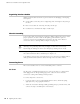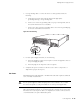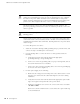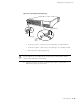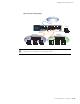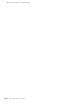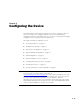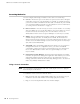Specifications
SSG 500-series Installation and Configuration Guide
26 Powering the Device On and Off
Powering the Device On and Off
To power on the device, press the power button. ScreenOS starts as the power
supply completes its startup sequence. The POWER
LED illuminates during startup
and remains on steadily when the device is operating normally.
To power off a device, press the power button and hold it for more than 5 seconds.
To remove power completely from the device, unplug the power cord. The power
button on the device is a standby power switch.
Connecting the Device to a Network
This section provides basic information on how to physically connect the
SSG 500-series device.
To connect the necessary cables as shown in Figure 12:
1. Connect an RJ-45 cable from the port labeled 0/0 (ethernet0/0 interface) to the
internal switch. The ethernet0/0 interface is prebound to the Trust security
zone.
2. Connect an RJ-45 cable from the port labeled 0/1 (ethernet0/1 interface) to the
DMZ switch. The ethernet0/1 interface is prebound to the DMZ security zone.
3. Connect an RJ-45 cable from the port labeled 0/2 (ethernet0/2 interface) to the
external switch or router. The ethernet0/2 interface is prebound to the Untrust
security zone. The device auto-senses the correct speed, duplex, and MDI/MDIX
settings.
4. Connect an RJ-45 cable from the Console port using the instructions provided
in “Using a Console Connection” on page 30 for management access.
NOTE: The PSU in the rear panel of the device may include a power switch. If such a
switch is included, make sure the switch is in the ON position.
CAUTION: If the device is connected to an AC power-source receptacle when you
press the power button to power off, the device remains in standby mode, and a
small amount (5 V and 3.3 V) of standby voltage is still available in the chassis.