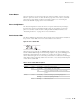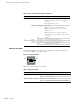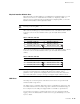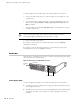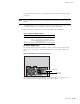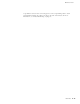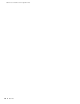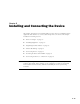Specifications
Front Panel 11
Hardware Overview
Power Button
The power button is located on the left side of the front panel. You use the power
button to power the device on and off. When you power on the device, ScreenOS
starts as the power supply completes its startup sequence. See “Powering the
Device On and Off” on page 26 for more information.
Reset Config Button
The Reset Config button restarts the device. You press this button by inserting a
thin, firm wire (such as a straightened paper clip) into the pinhole on the front
panel. You can also restart the device using the CLI and WebUI interfaces. See
“Restarting the Device” on page 41 for more information.
Device Status LEDs
The Device LEDs show information about current device status. Figure 2 illustrates
the position of each LED on the front of the SSG 500-series device.
Figure 2: Device Status LEDs
When the device powers up, the POWER LED changes from off to blinking green,
and the STATUS LED changes in the following sequence: red, green, blinking green.
Startup takes approximately two minutes to complete. If you want to turn the
device off and on again, we recommend you wait a few seconds between shutting it
down and powering it back up. Table 2 lists the name, color, status, and description
of each device status LED.
Table 2: Device Status LED Descriptions
Name Color Status Description
POWER Green On steadily Device is receiving power
Red On steadily Power Supply Unit (PSU) failure
Off Device is operating normally or is not receiving
power
STATUS Green On steadily Device is starting or performing diagnostics
Blinking Device is operating normally
Red Blinking Error is detected