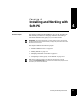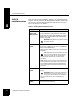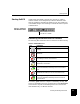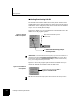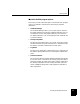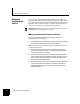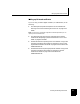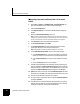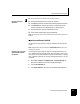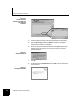User`s guide
Managing certificates on Soft-PK
4-8 Installing and Working with Soft-PK
Requesting a personal certificate from a CA on user’s
behalf
1. Select Start -> Programs -> SafeNet/Soft-PK -> Certificate Manager (or
right click the SafeNet icon and select Certificate Manager).
2. Click the My Certificates tab.
3. Click Request Certificate.... The Online Certificate Request dialog box
appears.
4. Select the Generate Exportable Key check box.
Note: You will only be able to export the private key associated with the personal
certificate you are now requesting if you check this option now. For security reasons,
no one can change it later. This is the only time the certificate can be exported.
5. Click Advanced to select a certificate service provider.
6. Under Enrollment method, click Online.
7. Under Subject Information, enter all relevant personal information,
pressing the Tab key to move through the dialog box.
Note: If you press Enter, the request will generate before you are finished.
8. Under Online Request Information, enter or select these options:
a. In the Challenge Phrase box, enter any combination of numbers or
letters you choose. For security reasons, only asterisks appear here.
b. In the Confirm Challenge box, enter the same phrase from the last
step.
c. From the Issuing CA list, select a CA certificate.
9. Click OK. Certificate Manager now generates a public/private key pair,
and then displays the
Online Certificate Request dialog box to indicate
that it is waiting for a response from the CA. When the CA accepts your
request, the
Certificate Manager dialog box appears. Click OK again.
10. Optional: To view your request, click the Certificate Requests tab. Select
the request and click
View. Click inside the certificate window to close it.
11. Get your CA administrator to approve your request.
12. Once your request is approved, select it under the Certificate Requests
tab and click
Retrieve.
13. Click Ye s when the Certificate Manager dialog box asks if you want to
add this personal certificate. The request disappears, but the personal
certificate now appears under the My Certificates tab.