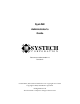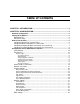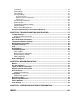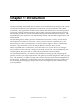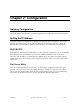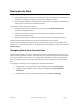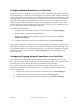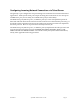SysLINK Administrator's Guide SYSTECH C O R P O R A T I O N Document number 80-001113 Revision A Created 2012, and Protected Under the U.S. Copyright Act of 1976. Copyright © 2012, SYSTECH Corporation All Rights Reserved This document is subject to change without notice.
Table of Contents CHAPTER 1: INTRODUCTION .................................................................................. 3 CHAPTER 2: CONFIGURATION................................................................................ 5 Gateway Configuration ................................................................................................... 5 Setting the IP Address .................................................................................................... 5 DHCP/BOOTP.................
IP Routing .................................................................................................................. 37 PPP Settings .............................................................................................................. 39 Time Settings ............................................................................................................. 41 Security Settings ........................................................................................................
Chapter 1: Introduction The Systech family of SysLINK devices enables secure communication among a wide variety of wired and wireless devices and Internet connectivity via Wi-Fi, Ethernet, and cellular connections. Key applications include secure cellular and Internet access for ATM payment processing; vending machine telemetry and payment processing; POS payment processing and internet connectivity; remote information display; and kiosk internet connectivity.
Chapter 2: Configuration Gateway Configuration Before configuring the gateway, it must obtain an IP address as described below. After it has an IP address, the gateway is configured primarily through the web browser interface. Setting the IP Address The factory default configuration for the gateway typically has no IP address. To use the gateway you must assign it an IP address. There are several ways to do this.
How to Use the Ports The gateway terminal port(s) can be used to: Accept dialed phone connections and turn them into TCP/IP network connections to remote hosts (outgoing connections) optionally using SSL security Accept TCP/IP network connections from remote hosts (incoming connections) and make a phone connection to an attached device.
Configuring Modem Emulation on a Serial Port The gateway can be configured to allow legacy devices that interact with external modems to communicate over a TCP/IP network instead of a phone line. When modem emulation is enabled, the gateway will respond to AT commands generated by the attached device. After receiving the dial command, the gateway will make a TCP connection to the specified host, optionally translating the phone number into a TCP host and port.
Configuring Incoming Network Connections via Telnet Server The gateway is pre-configured to accept incoming TCP connections from TCP socket-based applications. Each Systech serial port accepts incoming TCP connections on two TCP ports: an 8000-series port (for raw data), and a 9000-series port (for telnet data). The 8000-series port (8001 for port 1, or 800N for port N) is a raw data path that passes all data back and forth between the network and the serial device without further processing.
Configuration via the Web Browser Interface Once the gateway has an IP address, you can use a web browser to monitor and configure it. Simply specify the IP address of the gateway as the address or URL in your browser and you will see a web page that is similar to the following: Select the section you wish to access from the menu of links on the left side. The following pages discuss each of these sections.
Serial Settings The Serial Settings page allows you to specify the baud rate, character size, parity, stop bits, and flow control behavior for each serial port: NOTE: an RFC-2217 telnet client with COM-PORT-OPTION support overrides these parameters. Enabling flow control enables it on both input and output. The default port settings are as shown above.
Refer to the SysLINK Hardware Manual for the effect of the DCE/DTE settings on serial port pinouts. For Terminal and Modem ports, the Baud Rate choices also include the modem protocols. FastConnect reduces the modem connection time by skipping some of the modem negotiation. If your attached device is designed to connect at 1200 or 2400 you may often use FastConnect to speed up the negotiation. The High-Speed option is only available on the dial-backup modem.
Port Services By default, all ports are configured to accept incoming TCP connections from TCP/telnet clients and no outgoing service is configured. You may configure the ports to initiate outgoing raw TCP (with or without SSL) or telnet connections to remote servers. In addition, the modem emulation feature may be enabled to allow a serial port to mimic a modem interface.
80-001113 SysLINK Administrator’s Guide Page 13
Service Types No Outgoing Service Selecting this option disables outgoing port services on the specified port. Incoming connections are still allowed. All Port Services options will reset to defaults. Modem Service Selecting this option on a Terminal (phone line) port will enable phone number translation on that port. Selecting this option on a serial port will enable modem emulation on both the incoming and outgoing network connections. See Modem Emulation for details on commands and responses.
In some instances this functionality can cause inappropriate baud rate changes to be made that will cause communications to break down. Two additional settings may help prevent inappropriate changes: “Make autobaud persistent” and “Autobaud Baud Rates” Checking “Make autobaud persistent” causes the SysLINK to lock in the baud rate once it has successfully detected it. “Autobaud Baud Rates” allow you to limit the baud rates that the SysLINK will cycle between during autobaud detection.
Outgoing Network Connection Selecting this option enables an outgoing connection to the specified host. The Network Connection Options (below) identify the host. Outgoing Telnet Connection Selecting this option enables an outgoing telnet connection to the specified host. The Network Connection Options identify the host and the Telnet Options (below) configure the specific type of telnet connection.
When the TCP session ends, it will pause for the number of seconds specified by the Restart Delay. The default value (and minimum value) for the Restart Delay is 1 second. Wait for Keyboard Hit You may configure the TCP connection to wait for a “keyboard hit” before starting the TCP session. Enabling this mode will display a message on the serial port (after DCD is present if DCD is required to use the port) asking the user to type a character to begin the TCP session.
Remote Port Access Remote Port Access (RPA) allows a unit to make an outbound connection to a server to allow that server, or a client that connects to that server, to access a port. You may define RPA service on a port but not enable it. Then use LWHB to enable RPA dynamically.
Phone Number Translation This table can be used to translate phone numbers into IP addresses or Hostnames. If an attached device dials one of the specified telephone numbers, the corresponding IP address and port are used to make the TCP connection. Note that all non-numeric characters except the “,” (comma) in the phone number are ignored. Terminal ports detect the dialed numbers from the DTMF tones generated by the attached device.
Once you have created an entry in the table, a link to the associated entry on the Protocol Settings page appears on the right. If the protocol is not yet defined, this link, “Define protocol”, will create a new entry on the Protocol Settings page, otherwise the link will be “Edit protocol”. The translation table screen allows you to add up to 5 new entries at a time. A total of 256 entries may be configured including the default entry.
Network Translation The gateway is capable of accepting incoming TCP connections and redirecting them to remote TCP hosts. This functionality is called network translation and behaves much like a TCP "pipe" between two systems. It is also possible to modify the network protocol traveling through the TCP pipe by using the Protocol Settings page to define the remote host's protocol requirements.
Protocol Settings For each host (peer) you will make an outgoing connection to, you need to specify the protocol options used for that host. For each host, select the Host from the “Select peer to edit” selection box. Select “Add a new peer definition” link to add a new host. The hosts are identified by their IP address or Hostname and TCP port (example: “host.peer.com:443”). You may also specify wild cards. Specific host names and/or port numbers take precedence over the wild cards.
For each host, select the protocol to use for the connection and the options for that connection. The available options vary depending on the protocol chosen. You may select option under either: Non-Secure Protocols for Private Networks - The options in this column are only for use with Private Network connections such as Satellite, Frame Relay or VPN. These are non-secure protocols.
(Secured) Simple POS Terminal Protocols With Simple POS Terminal Protocols, the gateway establishes a pass-through connection with a payment authorization server that communicates directly with a local POS terminal. The gateway does recognize Visa2 packet formats and will wait for an entire packet (typically bounded by STX … ETX LRC) from the terminal before forwarding terminal data to the host. Data not in packet boundaries are forwarded as soon as they are detected.
“Perform FirstData Buypass processing (multi-threaded)” support Buypass mode packets which have a binary length included. These are sent to the host in 8-bit raw mode. “Strip parity from host response packets” Some hosts respond with the parity bit set. Selecting this option strips the parity bit from the bytes before transmitting them out the local port interface. “Initial ENQ Generation” selects whether the host or the gateway will generate the initial ENQ to the terminal port.
Converted Protocols 80-001113 SysLINK Administrator’s Guide Page 26
Additional Converted Protocols 80-001113 SysLINK Administrator’s Guide Page 27
SSL Options When SSL is configured on an outgoing connection, you must also specify the SSL connection parameters for each SSL peer. An SSL peer is the remote system that will be on the other end of the secure SSL connection. Type of Peer For an outgoing connection the SSL Peer is normally an SSL Server. However, either side can be a server or client. This option decides which is which during the SSL handshake.
Certification authorities, or CAs, are organizations that issue and sign digital certificates. To verify the integrity of a remote peer's certificate, its digital signature is compared with the signatures of the CAs that are trusted by your application. All trusted CAs must be pre-configured in the /usr/local/ssl/cert.pem file found in the gateway’s local filesystem. This file contains certificates for trusted CAs and is used to verify the integrity of remote peer certificates.
kRSA: RSA Public Key Exchange aRSA: RSA Authentication 3DES: Triple DES Encryption DES: DES Encryption RC4: RC4™ Encryption RC2: RC2™ Encryption MD5: MD5 128-bit Message Digest SHA1: SHA1/DSS1 160-bit Message Digest Each cipher may also be prefixed with one of the following operators: -: Exclude cipher from list (may be re-added by later options) +: Move cipher to the end of the list !: Permanently exclude cipher from this list Finally, the @STRENGTH cipher string may be appended to the end of the list to s
Network Settings The Network Settings page allows you to set a number of local IP options on the gateway. IPv4 Address You may permanently assign the IP address of the gateway by specifying it in this field. Doing so will disable BOOTP/DHCP. If you want to re-enable BOOTP/DHCP, you can do so by setting the IP address to 0.0.0.0, or by restoring the default configuration (see the section called Restore Factory Defaults).
It is often desirable to partition larger networks into a series of smaller networks that are separated by routers (also called “gateways”). This process is called “subnetting” and is accomplished by extending the default netmask. Some examples of common netmasks can be found in Table 2-2. IP Address IP Netmask Network Number Host Number 192.168.10.1 255.255.255.0 192.168.10.0 0.0.0.1 10.11.12.13 255.0.0.0 10.0.0.0 0.11.12.13 10.11.12.129 255.255.255.0 10.11.12.0 0.0.0.129 10.11.12.129 255.
TCP Keep-Alive TCP keep-alive is a standard feature of TCP/IP that can be configured to automatically monitor the state of TCP connections. If one end of an idle TCP connection is severed (like by a network or power failure), it is possible for the other end to remain open indefinitely. If a network host fails while it has an open TCP connection to one of the gateway’s serial ports, that serial port might remain unavailable until it is manually reset.
Remote Management Remote Management (RM) allows administrators to access a unit when it is behind a firewall. When RM is enabled the gateway makes an outbound connection to an RM server and waits for HTTP traffic. When a client (administrator) wants to access the gateway, they point their browser at the RM server which connects the two.
DNS Settings The DNS Settings page allows you to specify a DNS name for your unit, specify the addresses of DNS servers to resolve names, and to pre-define some host names. The DNS name and servers can also be obtained from a DHCP server.
If the gateway is configured to use DHCP, it will try to get DNS configuration information from the DHCP server. You may also manually set up static DNS entries on this page. Having DNS configured allows you to specify names in place of IP addresses in your configuration. The DNS Domain Name is used as the default domain for any names you specify. For instance, if you specify the name “foo” in the ping command and the domain name “company.
IP Routing The IP Routing page lets you configure network routes for accessing remote networks: If the gateway is configured to use DHCP, it will try to get gateway configuration information from the DHCP server. You may also manually set up static routes on this page. Each IP route consists of a destination IP address, a netmask, and a gateway IP address. Depending on the netmask, the destination IP can specify one of two route types: Network route: This is a route to an IP network.
This is all summarized by the examples in Table 2-3. Destination IP Netmask Gateway Meaning 192.168.2.100 255.255.255.255 192.168.2.1 Host route: Send all packets destined for IP address 192.168.2.100 to the router at 192.168.2.1 192.168.2.0 255.255.255.0 192.168.2.2 Network route: Send all packets destined for the network 192.168.2.x to the router at 192.168.2.2 0.0.0.0 ignored 192.168.2.3 Default route: Send all other packets to the router at 192.168.2.
PPP Settings The PPP Settings page lets you configure PPP on one or more ports. Typically this is used for communication with some cellular modules. It may also be use for dial backup to a dialup Internet Service Provider. Basic settings: Up to 5 PPP sets may be defined. Select the one you want to use.
The expect expressions typically consist of text to be matched by the chat processing. When a match is found, the corresponding send text is sent. Expect expressions can contain subexpressions separated by hyphens (-).
Time Settings The Time Settings page allows you to configure NTP or HTTP time-servers to get the system time from.
If the gateway is configured to use DHCP, it will try to get NTP server information from the DHCP server. You may also manually set up the addresses on this page. If you are using SSL for peer verification or you are using the automatic update feature, the gateway must obtain a valid time from an external time server. The HTTP server you specify need not be a designated time server – just a reliable server. The gateway derives the system time from the HTTP header the server returns.
Security Settings The security settings link includes settings for the System Passwords, Network Isolation and access to the Security Log as defined in the following sections. System Password The gateway’s user interface and administrative functions can be protected with usernames and passwords. Two levels of authentication are supported – user and administrator. Users may view status. Administrators may view status and logs and change settings.
Network Isolation Configuration By default, all network services are enabled. However, for security, any or all listening services may be disabled. Unselect any services that you wish to disable. These changes will not take effect until the next reboot.
Security Log The security log records security events. These include logins, changes to code, configuration, or file system (FS). Both successful and failed events are logged along with the timestamp of the event. The log is stored in non-volatile memory. You may view or save the log but may not clear the log. Click View to display the log (example below). Click Save to save the log to a file. You may also configure the Online Update to periodically send the log to an update host.
SSL Security Certificates This page displays two sets of SSL certificates – the unit’s Identification Certificate and a list of SSL peer and Certifying Authority certificates. The SSL identification certificate identifies unit to remote SSL peers. During initialization, the unit checks to see if an identification certificate exists. If not, it automatically generates one and keeps it secure. The public key portion of this certificate can be used by remote SSL servers to uniquely identify the unit.
This list defines which SSL peers are trusted by this unit. When establishing an SSL connection with an SSL peer, the unit checks this list to see if the peer's SSL certificate is either: 1) in this list; or 2) signed by a certificate in this list. If so, the SSL peer is deemed to be trusted and the SSL session is allowed to continue. By default, this list is loaded with a number of popular Certifying Authorities (CAs) who sign and issue SSL certificates to Internet hosts.
Online Update You may configure your gateway to make a connection to an update server and obtain updated software or configuration information from the server or send information to the server. If your gateway supports SSL, this update may be over a secure SSL connection. You may schedule the updates to happen periodically, or on every startup, or only when manually selected.
Then select when and what to update. Select “Perform update at startup” to have the gateway check for updates every time it is booted. (Note: this will cause the startup to take longer than normal. Do NOT interrupt the unit when it is updating or flash memory may be corrupted. The unit will blink the status LED at four times the normal rate when it is updating flash.) Or select a frequency and time of day to periodically check for updates.
Then configure which items to send to the server or update from the server.
Then configure which items to send to update from the server. Items to Update: Operating Software – the software running in the unit File System – SSL certificates Current Configuration – current settings on the unit Preferred Roaming List (PRL) – available on some cellular units Finally, you can Test Configuration – check to make sure the settings are right and the server is available.
Lightweight Heartbeat Settings The Lightweight Heartbeat (LWHB) feature is designed to provide a low overhead method for units to check in more frequently than existing SOUP methods. This is particularly useful when used with cellular data plans that provide only a few MB of data per month. Full SOUP updates can be scheduled at most every day and have relatively high overhead (2030Kbytes per update). SOUP heartbeats can be scheduled more often but still relatively high overhead (5-6K per heartbeat).
Specify the Hostname (or IP address), IP Destination Port and IP Protocol of the LWHB server. Typically the IP Source Port should be 0, allowing the unit to use the next available port. The Lightweight Heartbeat client remembers the IP address of the server so that it does not need to perform a DNS lookup for each heartbeat. The DNS Cache Period specifies how long the server IP address is remembered before performing another DNS lookup.
Cellular Settings On units with Cellular modules, a Cellular Settings page is available to view the status of the cellular module and, in some cases, change some settings. The following is an example of the type of information available. This may vary depending on the module. One some modules you may set the Service Programming Code (sometimes also called the Master Subsidy Lock – MSL – or Alternative Lock). Under most circumstances this value is not used.
DHCP Server Management Some units may be configured to act as a DHCP server. Default Lease Time should be the length that will be assigned to a lease if the client requesting the lease does not ask for a specific expiration time. Max Lease Time should be the maximum length that will be assigned to a lease. Domain Name (optional) should be the domain name that will be appended to the client's hostname to form a fully-qualified domain-name (FQDN).
Accessing the Gateway from a Remote Network When attaching TCP/IP devices to a local Ethernet network, all that is required for basic communication is to assign an IP address to the network device. However, if your network devices need to communicate with remote networks, you must also configure IP routing information to tell TCP/IP where to send these remote network packets. A remote network is a network that must be reached via one or more routers.
Chapter 3: Troubleshooting and Updating There are a number of tools built into the gateway to facilitate troubleshooting problems and managing the unit. These are accessible via the web browser interface under the menu sections Status and Logs and Commands.
Troubleshooting The troubleshooting section displays high level information about transactions.
System Log By default, the gateway stores informational and error messages in the system log. You can also configure the gateway to record debug trace data in this system log buffer (see the section entitled Log/Debug Settings). To display the system log and trace information in your browser window, select the System Log link in the menu: This will open a connection to the gateway that will display the current contents of the system log buffer.
You can also use the r4000 host utility –s or –t options. –s gets the current contents of the trace log then quits and –t gets the log continuously. Serious System Error Codes If your gateway encounters a serious system error, it will display an error condition on the status LED and attempt to log an error code to the system log. For more information on the LED conditions, see the Hardware Manual.
Port Status The Port Status page shows the current state of the port(s): The DCD, RTS, CTS, DTR, DSR, and RI columns indicate the status of the modem signals for the specified port. If the modem signal is present (either asserted if it is an outgoing signal, or detected if it is an incoming signal) its name will appear in the corresponding column.
The State column indicates whether the port is open, closed, waiting for DCD, or experiencing any notable conditions (such as flow control). The Serial Parameters column indicates the current settings for the port. NOTE: The Serial Parameters column reflect the actual, real-time serial settings in use by the port. The settings that are specified via the serial configuration pages are applied each time the port is opened.
OS and Network Information The OS and Network Information page shows the current state of system and application tasks as well as memory usage information and displays the status of network services and current connections.
hysterisis in triggering over and under temperature events and return to normal temperature events. An event is currently defined as an Alert which is sent to the SOUP server. Motion Detection Settings On units with motion monitoring hardware, the following page is present. The detection sensitivity determines how much motion is needed to generate a motion event. The motion detection sensitivity can be chosen from a predefined list of values. Choices are Disabled, Low, Medium, and High.
Log/Debug Settings By default, the gateway stores informational and warning messages in the system log. You can also configure the gateway to save trace data in this system log buffer: Tracing is generally used for troubleshooting problems. You can enable tracing on individual ports – selecting low-level serial events or higher-level port service events (like telnet or LPD).
From the Log/Debug page you can also configure the unit to save a dump of system memory under some circumstances. Scroll the page down to the dump information: A memory dump may be obtained either manually using the Initiate Dump button on this page or pressing the reset button or automatically when the unit encounters a catastrophic error that causes it to reboot. No dump will occur with any of these methods unless the dump is first configured.
Ping You can use the Ping command to test a network connection: Enter the IP address to Ping or a Hostname and the Number of Pings then press the Ping button. The command will display the results as follows: Sending 10 PINGs to 209.75.217.6... Response from 209.75.217.6: icmp_seq=0, time=10.0 ms Response from 209.75.217.6: icmp_seq=1, time=10.0 ms Response from 209.75.217.6: icmp_seq=2, time=10.0 ms Response from 209.75.217.6: icmp_seq=3, time=10.0 ms Response from 209.75.217.6: icmp_seq=4, time=10.
Reset/Reboot The Reset/Reboot page lets you reset individual ports, or the entire gateway: You can reset an individual port or ports by selecting the desired port(s) and pressing the Reset Port(s) button. This will kill whatever service was on the port and reset it back to the current configuration settings. You may reboot the entire gateway by pressing the Reboot button. This is the equivalent of power cycling the unit.
Flash Management The Flash Management page allows you to maintain your gateway’s software, configuration information, and error history: 80-001113 SysLINK Administrator’s Guide Page 69
Flash Update The Flash Update command allows you to update the gateway’s software or configuration segment across the network. You can determine the gateway’s software revision by looking at the Welcome page, or by using the Port Server Utility. You will need ONE of the following tools on your local network to perform the update: 1. Web browser 2. Systech’s Port Server Utility for Windows 3.
Restore Factory Defaults Clicking the Restore Defaults button will set the configuration back to the factory default values. You can also restore the gateway’s factory default configuration by pressing and holding the "Reset" button for a little over 5 seconds. The gateway will initially blink the status LED red and yellow to notify you that the configuration is about to be restored. After it changes to blinking green and yellow, release the “Reset” button.
If you select Total Compaction, you should save the PDA to a host file before compacting. The error records may be useful to Systech support personnel for debugging hardware and software problems on your gateway. Select the type of compaction you would like and press the Compact Flash button. Other Debugging Refer to the hardware manual for a description of the LED activity during operation of the gateway.
Chapter 4: Modem Emulation The gateway can be configured to allow legacy devices that interact with a Hayes compatible modem to function over a TCP/IP network. When modem emulation is enabled on a serial port, the gateway will respond to AT commands generated by the attached device. After receiving the dial command, the gateway will make a TCP connection to the specified host. The gateway will also accept incoming TCP/IP connections and generate the appropriate response codes.
Outgoing and Incoming Calls After automatically accepting an incoming connection, the gateway will begin generating "RING" response codes to the device at 6-second intervals. Incoming network data is buffered until the device completes the connection by entering data mode. The device may enter data mode either manually by issuing the "ATA" command, or automatically after receiving the number of rings specified in register S0.
Supported Commands Command Function / Repeat last command Result Varies Note: command executes upon "/" character. CR not needed. OK(0) Attention A Answer Dial OK(0), NO CARRIER(3) CONNECT(1), NO CARRIER(3) If suffixed with ";" character, will return to command mode upon connection. Echo Mode 0=Turn command echo off 1=Turn command echo on (default) Hangup Terminate connection.
&Cn &Dn &F &Fn &V &V0 &V1 DCD Control 0=DCD always on 1=DCD follows connection status (default) DTR Control 0=ignore 1=loss of DTR switches to command mode and leaves connection open 2=loss of DTR switches to command mode and closes connection (default) Load factory default settings Equivalent to ATZ without dropping the connection. This command does not affect the flash configuration for the port.
S-Registers S Registers are 1 byte, volatile registers used to store configuration data. They are reset to the default state whenever modem emulation is enabled, or the ATZ/AT&F command is received. They can be saved to flash memory with the AT&W command. When the port is opened, the saved parameters are applied to the port.
CONNECT 38400 28 Connected – Serial Port Speed is 38400 baud CONNECT 57600 18 Connected – Serial Port Speed is 57600 baud CONNECT 115200 CONNECT 230400 31 65 Connected – Serial Port Speed is 115200 baud Connected – Serial Port Speed is 230400 baud Modem Signal Behavior The gateway serial ports should be set to DCE mode when modem emulation is enabled. A DCE port is designed to be connected to a DTE device via a straight-through cable.
Phone Numbers The "phone number" used in an outgoing connection for an "ATD" command may be a real phone number that is translated to an IP/port pair (see Phone Number Translation) or it consists of an IP address and port number. All leading non-numeric characters (such as the T or P dial modifiers) are ignored. A number of formats are accepted for the “IP” phone number. Format Dotted decimal Example a.b.c.d 192.168.1.
Chapter 5: License and Copyright Information /* * * * * * * * * * * * * * * * * * * * * * * * * * * * * * * * * * * * * * * * * * * * * * * * * * 80 ==================================================================== Copyright (c) 1998 The OpenSSL Project. All rights reserved. Redistribution and use in source and binary forms, with or without modification, are permitted provided that the following conditions are met: 1.
* Hudson (tjh@cryptsoft.com). * */ __________________________________________________________________________ Original SSLeay License __________________________________________________________________________ Copyright (C) 1997 Eric Young (eay@cryptsoft.com) All rights reserved. This package is an SSL implementation written by Eric Young (eay@cryptsoft.com). The implementation was written so as to conform with Netscapes SSL.
The reason behind this being stated in this direct manner is past experience in code simply being copied and the attribution removed from it and then being distributed as part of other packages. This implementation was a non-trivial and unpaid effort.
Index A AT commands, 75 B baud, 12 bits per character, 12 BOOTP, 7 browser, 11 C character size, 12 class, IP, 33 compaction, 73 configuration, 7 D DCD, 18 DCE/DTE, 13 debugging, 74 default configuration, 73 default gateway, 39 default route, 39 destination IP address, 18 destination TCP port, 18 DHCP, 7 DNS, 37 domain name, 38 DTR/DSR, 12 dump memory, 68 E End-of-Dial Timeout, 13 error code, 62 Errors Framing, 64 Overrun, 64 Parity, 64 escape character, 19 F factory default, 73 FastConnect, 13 Flash Mana
M memory dump, 68 modem response codes, 79 modem emulation, 9, 16, 75 modem signals, 63, 80 N name server, 37 netmask, 33, 34, 58 network route, 39 network settings, 33 NTP, 43 O outgoing connection, 8, 9, 14, 16, 18, 76 P parity, 12 password, 45 phone number, 81 phone number translation, 21 Ping, 69 Port Server Utility, 72 port services, 14 port status, 63 Product Data Area, 72 Q quiet mode, 19 R r4000 utility, 72 reboot, 70 remote network, 39, 58 Require carrier, 18 require DCD, 18 reset ports, 70 respons