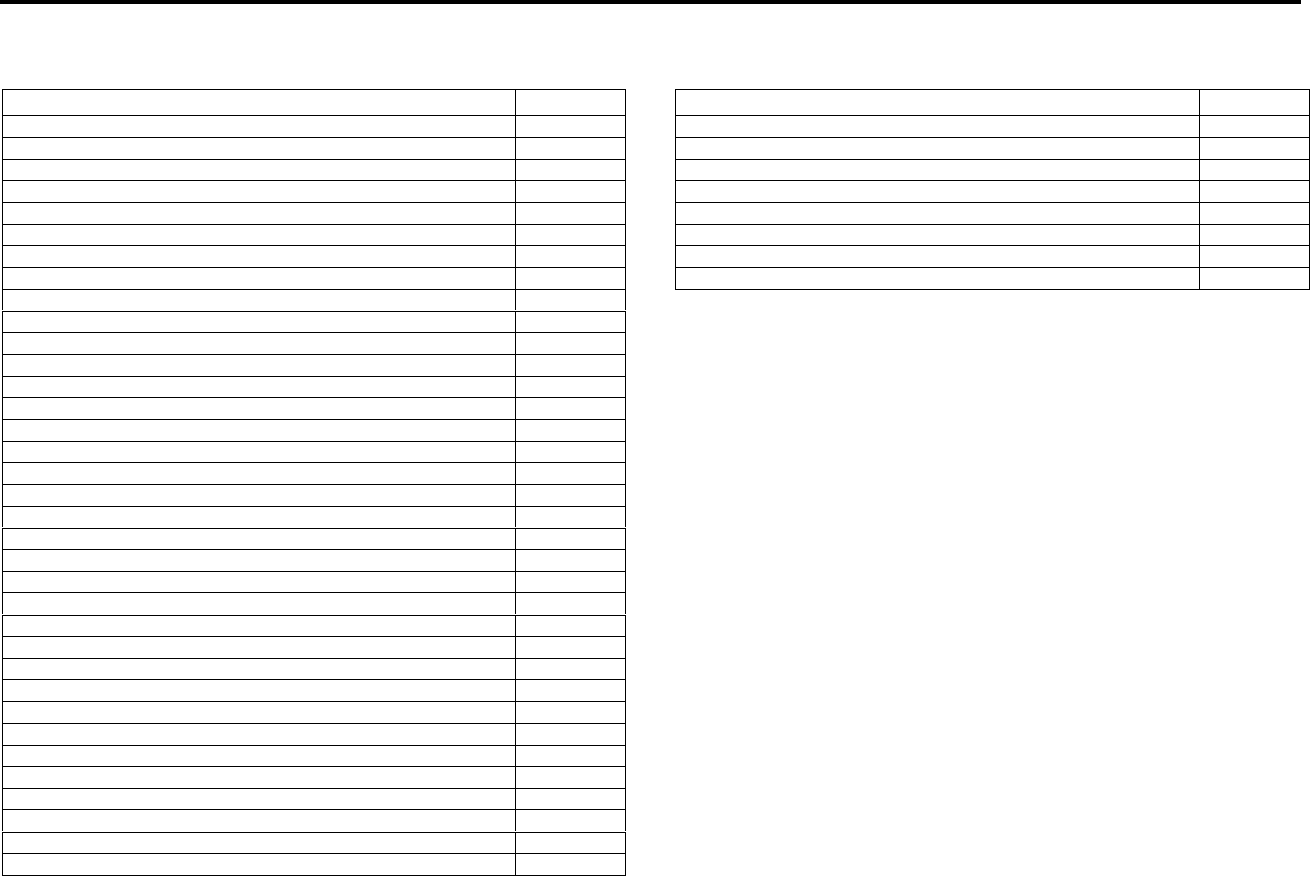CONTENTS ILLUSTRATIONS Subject Page Subject Contents Ilustrations Limited Warranty on Seal Image Laminators Introduction Using this Manual Features and Benefits Safety Features and Benefits Safety and Warranty Instructions Environment Safety Symbols Specifications Identification Installation, Uncrating and Moving Control Panel Checking Operation Preset Programs Loading Film Unwind Brakes Roller Nip Settings Encapsulation Decaling Mounting One Step Mounting and Laminating Face Mounting Pre-Coating a Sub
* Warning! This machine is designed for mounting and Limited Warranty on Seal Image Laminators laminating. Any use other than the intended may cause damage to the machine or physical harm to the user. Hunt Graphics warrant to the original consumer purchaser *that all new Image® laminators which prove defective in materials or workmanship, within the applicable warranty period will be repaired, or, at our option, replaced without charge.
INTRODUCTION USING THIS MANUAL Thank you for purchasing the Image®410 laminator, a laminator designed to give you years of reliable service. The Image®410 brings a new level of simplicity and ease of use to image finishing. Special Markings Warning! Please pay attention to all passages marked this way *. This information is vital to the proper use of and maintenance of the laminator and to the safety of its users.
SAFETY FEATURES AND BENEFITS The Image® 410 is one of the safest laminators on the market. n The side plate covers can be opened only with an Allen wrench, this should be done by an authorized Service Technician. n Photoelectric Safety Eyes prevent foreign objects from passing between the main rollers. When a photoelectric eye is blocked, the laminator rollers stop. n Emergency Stop Buttons are located on both sides of the machine.
* SAFETY SYMBOLS Warning! Authorized service technicians must disconnect the power by using the power disconnect (located on the left side stand leg) before any servicing. WARNINGS: These warning symbols are located on the machine. Use extreme caution in areas identified by these symbols. ENVIRONMENT n n Position your laminator in a clean dust free environment to ensure high quality output. Operation of a laminator near water or in an area of high humidity requires installation of a GFI breaker.
SPECIFICATIONS Maximum Working Width Maximum Heated Width Maximum Speed Maximum Main Roll Temperature Maximum Roller Opening Maximum Substrate Thickness Roller Construction Supply Shaft Capacity (Core inner Diameter) Maximum Material Outside Diameter Dimensions Net Weight Shipping Weight Electrical Requirements Maximum Power Consumption Air Borne Noise IDENTIFICATION The Identification Plate details manufacturing information and European CE mark. Refer below to diagram for location. 43” (110 cm) 45.
INSTALLATION, UNCRATING AND MOVING THE IMAGE® 410 Seal recommends that a licensed electrician in accordance with electrical codes in your area install power for your laminator. Refer to the Specifications table. Please fill out the Installation Acceptance sheet found in your accessory pack and return to Hunt Graphics. (U.S. only) Please keep your shipping bolts, nuts, and plates for possible future moves. Your laminator is equipped with castors that allow ease in movement.
CONTROL PANEL 1. Power Standby Button turns the power on and off. If an emergency stop is depressed to cease operation, the emergency stop button must be reset. Then the power switch can be depressed to begin operation. n Power Indicator Light is on when the laminator is on. 12 11 * 14 Warning! Even when the power is off the laminator is on Standby. Authorized Service Technicians must unplug the laminator before any servicing. 15 13 2. Motor Button turns the motor on and off.
Bottom Heater Indicator Light is lit when bottom heater is on. 10. Bottom Heater Temperature Adjust Button. n Push either arrow (up or down) once to see top temperature set point. Push and hold either arrow to raise or lower temperature. 11. Nip Indicator Lights indicate which nip setting the rolls are currently set at. 12. Nip Adjustment Button. n Up Arrow push once to raise one setting. Push and hold to raise multiple settings. n Nip Adjustment Button down Arrow push once to lower one setting.
CHECKING OPERATION After you are familiar with the control panel buttons, check all operations. Check the Rollers n Push the Nip Adjustment up Arrow Button once. The roller should move up smoothly and evenly on both ends. n Push the Nip Adjustment down Arrow once. The roller should move down smoothly and evenly on both ends. Check the Motor and Footswitch n Push the Motor Power Button once, the motor indicator light should be lit. Push the Motor up button.
PRESET PROGRAMS When using a preset program, the temperature will automatically activate. Program 1: Flexible Displays (Encapsulating). Refer to page 15 for webbing diagram. Flexible Displays are created by encapsulating a print between two layers of laminate. n Settings provided are for optimal performance using Seal’s Jet Guard Crystal Matte on the top roller and Seal’s Jet Guard Gloss on the bottom roller.
Program 5: Floor Graphics. Refer to page 16 for webbing diagram. Floor Graphics are made by first creating a decal. Apply a Floor Guard, a special non-slip durable laminating film, to the face of the print and Floor Grip 1, a permanent/removable pressure sensitive adhesive, to the back. This can be done in one pass. Use a hand roller or squeegee to apply the graphic to a clean smooth floor.
Laminate Side LOADING FILM Each laminating/mounting procedure section, has web diagrams depicting the correct way to load film. Seal encapsulating films are wound with the adhesive side on the inside, as in Figure A. n n The top and bottom unwind positions are to be loaded as shown in Figure A. Center the rolls in relation to each other by unwinding enough material from the top roller to reach the bottom roll of film. Pull the film straight, then move the bottom roll of film until the edges line up.
UNWIND BRAKES ROLLER NIP SETTINGS The output of your film is greatly affected by the unwind brakes. These are located on the autogrip unwind shafts. When using a substrate for mounting, it is important to adjust the rollers to create a gap equal to the thickness of the board being used. This will allow your material to receive the correct amount of pressure and prevent damage to the rollers. How to set the brakes: Tighten the knurled nut to compress the spring.
ENCAPSULATION n Ensure that you have set the temperature of the rollers according to the recommendations for the film you are going to use. n Step six - Pivot the table up into its working position. Feed your media into the table groove. Once into the nip, apply a small amount of tension to the media. The rollers should be stationary (Motor indicator light off). Set your Nip to 0. Film should be loaded evenly on the unwind shafts.
DECALING n This process involves applying a hot or cold laminate on the face of the image and a pressure sensitive adhesive on the back. This process is used to create self-adhesive images for mounting on various substrates. n n Prepare the films that you will use on the top and bottom of the images. It is advisable to use slightly wider films in comparison to the print width. This will allow you to trim the print and leave a border.
* MOUNTING Warning! Take care that the release liner does not trip the photo eyes. This process involves mounting a decal onto a substrate. No films or adhesives are used in this process. n Adjust your nip setting to correspond with the thickness of your substrate. Procedure n n n n n n Step one - Place your substrate on a flat surface. Lay your image face down on the substrate, peel back the release liner along one of the edges, (approx. 1” or 25 mm exposed) and crease.
ONE STEP MOUNTING AND LAMINATING Note: For thick laminates and images, run at a slower speed. This will allow substrate adhesives to activate properly. This process allows you to decal and mount in one step by using a mounting board with heat activated adhesive on one side Preparation n Set the top heaters roll temperature to 110ºC (230°F). The bottom main roll off. n Load the heat activated laminate on the top unwind shaft.
FACE MOUNTING laminating rollers. Stop the motor and raise the top roller. This process is used to cover a substrate with a clear adhesive coating. Images can then be mounted face down on a clear substrate. Preparation: Set the temperature of the top main roll to 130°F-140°F (55 °C-60°C). The bottom main roll is off. Step One Load your adhesive on the top unwind. Prepare a leader board with the same thickness as the board to be coated.
PRE-COATING A SUBSTRATE / CREATING A SLED laminating rollers. Stop the motor and raise the top roller. This process is used to cover substrates with a selfadhesive coating. Images can then be mounted on the substrate. The same process is used to create a sled or carrier board. Preparation: Set the temperature of the top main roll. Recommended temperature is 120°F (49°C). The bottom main roll is off. Mount your pressure sensitive adhesive on the top unwind with the adhesive away from the roller.
APPLYING OVERLAMINATE TO IMAGES USING PRE-COATED SUBSTRATE n n When the sled comes through, place another leader board between the nips to hold the film. You may now cut the image away from the sled. This process involves applying an over laminate to an image with the use of a sled or pre-coated substrate. Preparation: Set your nip in accordance with the thickness of the board you will be using. Load a roll of pressure sensitive laminating film on the top unwind shaft.
CLEANING AND MAINTENANCE n n n n TROUBLESHOOTING Do not use an abrasive cleaner on any surface of your laminator. Do not let water get onto the laminator. Water may enter the electrical circuits and cause injury to persons or damage to the laminator. Use an Image Roller cleaner to remove excess adhesive. This is done while the rollers are hot. When cleaning the top roller, place a piece of foam or paper under it to keep waste adhesive from falling onto the bottom roller.
Problem – Images or prints are rippling as they are fed in. n While feeding an image into the nip, place your hand on the image to create tension.Problem – The film is coming out rippled or boat waking. n Make sure the machine is webbed properly. There may be improper film tension. Try to readjust it. If you are using photo materials of heat sensitive prints, run the laminator at a higher speed. Exposure to heat at low speeds can cause waving. n n 4.
ERROR CODES The machine shuts down and the display starts blinking. This means that the software has detected an error in the system. The numbers on the displays tell you what error has occurred. The speed display will show the error level. The top temperature display will show the error data. These displays are used to find the problem. (The bottom temperature display shows the current running program number.
410 ELECTRICAL DIAGRAM - 25 - 3 H
410 ELECTRICAL DIAGRAM - 26 - 3 H
REPLACEMENT PARTS ACCESSORIES Please contact your distributor or sales person for replacement parts.
GLOSSARY board coated with a self-wound pressure sensitive adhesive. The silicone release liner is not removed during coating and provides the necessary non-stick surface. Encapsulating – Sandwiching an image between two heat activated films. Film – A synonym for laminate. The clear material used in the laminating and encapsulating processes. Pre-Coating – The process of coating a substrate with an adhesive mounting film onto which an image can be mounted.
For more information about Huntgraphics products, contact your nearest sales office. Hunt Graphics Americas Railroad Ave Extension Building 8 P.O. Box 98 Beacon Falls, CT 06403-0098 USA Phone: 203-729-5201 · 800-257-7325 Fax: 203-729-5639 · 800-966-4554 Hunt Graphics Pacific Unit A, 13th Floor, Block 1 Leader Industrial Centre Tsuen Wan, New Territories, Hong Kong.