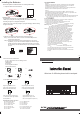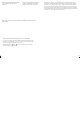User's Manual
5
You must sync your iPhone/ iPad with the Bluetooth keyboard manually before using.
No further sync is needed if the first sync runs successfully. Please follow the detailed
instructions as below to complete the sync procedure.
Follow the path Settings General Bluetooth on your iPhone/ iPad to enable \the
Bluetooth function on your iPhone/ iPad.
When Bluetooth is turned on, your iPhone/iPad will start searching for Bluetooth devices
automatically. At the same time press and hold both “Esc” and “k” keys on the keyboard
simultaneously. Your keyboard will be found by your iPhone /iPad automatically. When the
keyboard is found, press the “Bluetooth Keyboard” appearing on the iPhone/ iPad screen,a
window will pop up with a syncing passkey.Type in the passkey shown given by the iPhone/
iPad on the keyboard and then press the “enter” key. Now the Bluetooth keyboard should be
connected to your iPhone/ iPad as shown in below picture.
Installing the Bluetooth Wireless Keyboard into Your iPhone/iPad
Step 5. Select the keyboard from the list
of found devices and click “Next” to
continue.
Step 6. We recommend our customers
to select “no password” in the below
window,then click “Next” to continue.
Step 7. The system will automatically finish the installation after clicking "Finish"in
below window.
4