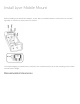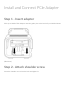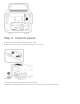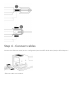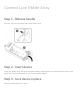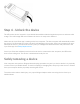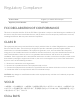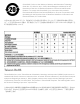User Manual
Table Of Contents
Step 4 - Unlock the device
The LED on the device inserted in Lyve Mobile Mount blinks white during the boot process and turns solid
orange. The solid orange LED color indicates the device is ready to be unlocked.
Make sure the Lyve Client app is running on the host computer. The host computer will automatically unlock
the device if it connected to it in the past and is still authorized for security. If the host computer has never
unlocked the device, you will need to enter your Lyve Management Portal username and password in the
Lyve Client app. See
Setup Requirements.
Once Lyve Client has validated permissions for the device connected to the computer, the LED on the
device turns solid green. The device is unlocked and ready for use.
Safely removing a device
Your computer must perform filing and housekeeping operations on your Lyve device before it is physically
removed from Lyve Mobile Mount. To avoid corrupting or damaging files, always eject the device’s volumes
from your computer before physically removing the device.
To avoid muscle strain or back injury, use proper lifting techniques when removing devices from Lyve
Mobile Mount.