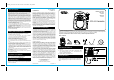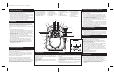User's Manual

CDG Mode
Pairing Your Device Via Bluetooth
This unit has an AUX-IN jack, through this jack other audio
sources (MP3 players, etc) can be connected to this unit and
be amplified.
1. Turn on the unit and set the Mode Selector Dial to AUX.
“AU” will glow solid on the LED screen.
2. Connect one end of the included audio cable into the
AUX-IN jack and the other end to the headphone jack of
your audio device.
3. Press PLAY on your audio device to start playback.
Control/navigate tracks from your audio device, too.
AUX Mode
2. Bluetooth Pairing Button
3. Previous Track/End Call
672 IB_Back side Size: 357 x 201 mm Color: Black
1. Voice Control Button
4. Next Track/Answer Call
5. Program/Repeat Button
6. Play/Pause (CDG)
7. Microphone
8. Power On/Off
9. Microphone On/Off
10. AVC Rotary Dial
11. Microphone Input (x2)
12.
Voice Control Button
Speakerphone
The unit is equipped with a speakerphone function that allows
you to answer and end phone calls when connected via
Bluetooth. This function can be used while in BT mode.
1. When your smartphone receives an incoming call, you will
hear it ring through the speaker. Press the Next Track/
Answer Call Button (4) to accept the call, and speak into the
Speakerphone/ Voice Control Microphone (21).
2. To end the call, press the Previous Track/ End Call
Button (3).
13.
14.
15.
16.
17.
1
2
12
18. Microphone Volume
19. Mode Selector Dial
20. Stop Button (CDG)
3
4
6
5
7
8
9
10
11
AUX Input
Color LEDs
Echo Rotary Dial
LED Screen + Indicators
Speaker
Master Volume
13
14
15
16
17
18
19
21. Speakerphone/Voice
Control Microphone
20
21
Make sure your Bluetooth device is fully charged. Turn on your
Bluetooth device and turn on Bluetooth mode (check in
Options or Settings).
• Turn on the unit and set the Mode Selector Dial (19) to BT
mode. Press and hold the Bluetooth Pairing Button (2) for 3
seconds. A tone will sound and the LED screen will flash ‘bt’
as the speaker enters pairing mode.
• “Karaoke 672_mdy”” should appear on your device’s screen.
If “Not Connected” or similar message appears, select
“Karaoke 672_mdy” to connect. If your device asks for a
passcode, enter ‘1234’.
• Once paired, a confirmation tone will sound and ‘bt” will glow
solid on the LED screen. Put your Bluetooth device in Play
mode to stream audio to the speaker. Use your Bluetooth
device OR the Play/Pause, Previous Track, and Next Track
buttons on the unit to control audio functions.
• Use your favorite karaoke apps while in BT mode, too!
When the unit is in BT mode, you can access Siri or Google
Assistant using Voice Control.
• Press and hold the Voice Control Button (1) for 3 seconds to
activate Siri or Google Assistant via your paired smartphone.
When you hear a confirmation tone, speak Voice Control
Microphone (21) to make your voice commands.
Connect the included microphone to either of the two input jacks
(11) on the unit. Turn on the unit and choose Bluetooth, AUX, or
CDG modes using the Mode Selector (19).
1. Slide the switch on the Microphone to ON. Now you can sing
along to your favorite music in either CD, Bluetooth, or AUX
modes, and hear your voice through the speaker!
2. When not in use, slide the Microphone switch to OFF. Unlock
the removable slots on the side of the unit to store your
microphone, as shown in the image on the right.
Using the Microphone
Vocal Effects
Use the AVC Rotary Dial (10) or the Echo Rotary Dial
(14) to add vocal effects while you sing! Make sure your
microphone is connected to the unit and the microphone
switch is turned ON.
AVC Rotary Dial:
Spin the dial as you sing to create the ideal sound mix!
Echo Rotary Dial:
Spin the dial as you sing to add an echo effect to your
voice!
22. DC Power Input
23. A/V Input
22
23
Back of Unit
Repeat/Program Button
To repeat a track on your CD, press the Program/Repeat Button
(5) on the unit. The “Repeat” LED Indicator will blink. Press
again to cancel the play mode.
You can also program up to 20 tracks of the CD in a desired
order. With CD playback stopped, press the Program/Repeat
button once.The "PROG" LED indicator blinks, and the LED
display shows the program number.
Press the Previous Track (3) and Next Track (4) Buttons to
select a track number. When the desired track number is
displayed, press the Program/Repeat Button to confirm entry.
Repeat these steps until all desired tracks are entered. To begin
programmed playback, press the Play/Pause Button (6). To
cancel programmed playback, press the STOP button twice.
This unit plays CD, CDR, and CDG formats. To play a CD or
CDR, turn on the unit and set the Mode Selector (19) to CDG.
• Open the disc compartment on the front of the unit and insert
the disc face up. Close the compartment door.
• Use the controls to play/pause (6), stop (20), or navigate tracks
(3-4).
To play a CDG disc on your television:
• Connect the included RCA cable (white and red connectors)
to the RCA audio output jacks located at rear of the unit (23).
• Connect the other end of the audio cable to the RCA audio
input jack of a TV set.
• Connect the RCA video cable (yellow connector) to the RCA
video output jack located at rear of the unit (23).
• Connect the other end of the video cable to the RCA video
input jack of a TV set, and make sure your television is set to
the corresponding input.
• Turn on the unit and set the Mode Selector (19) to CDG.
• Insert a CDG disc into the unit and press the Play/Pause
Button (6). Now you can follow the lyrics on the screen and
sing along through the microphone!
• Use the Previous Track (3) and Next Track (4) buttons to
navigate tracks on the CDG.
Melody App
The Voice Control Button can also be used to activate Melody,
which lets you use voice commands to play any music from
iHeartRadio* or Spotify* To use this feature:
• Download the Melody app on your smartphone using the
App Store or Google Play.
• Open the app and sign into your iHeartRadio and/or Spotify
account within the Melody app.
• With the unit in BT mode, tap the Voice Control Button (1) to
activate the Melody app via your paired smartphone.
• Once you hear a confirmation tone, speak into the Voice
Control Microphone (21) to make your voice commands.
• If music is playing, tap the Voice Control Button once to
Pause. Double tap the Voice Control Button to make a new
voice command.
*iHeartRadio not available in Canada
*Spotify Premium account required
24. CD Compartment
24
U
X
A
C
D
G
T
B
V
C
O
I
L
M
H
C
O
E
V
C
A
END TALK
11