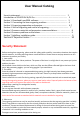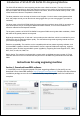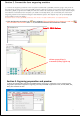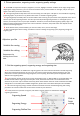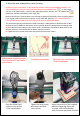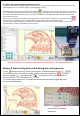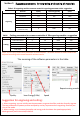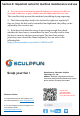User Manual
Section 7. LightBurn installation tutorial
If you are a MAC computer and need to use a laser engraving machine, we can
download the installation package on the LightBurn official website:
https://lightburnsoftware.com/pages/trial-version-try-before-you-buy.
Double-click the installation package to install (ps: LightBurn is a paid software,
for a better experience, it is recommended that you buy the genuine version,
here we will demonstrate the installation of the trial version), click "Next" in
the pop-up window, until finish installation. Specific usage tutorials can be
searched on google or youtube.
9
Section 6. Common Problems Possible Causes Treatment
Common
problem
Possible cause
Solution
The engraving
machine cannot
be connected to
the software
(here refers to
the LaserGRBL
software)
Driver Missing,Cannot connect
In the LaserGRBL software, click
"Tools">"install CH340 Driver" to
install the driver, and restart the
computer after installation to connect
Multiple LaserGRBL software open
repeatedly
Close LaserGRBL software that is
open repeatedly
Incorrect port number
Select the correct port number
Incorrect baud rate selection
Baud rate to be selected: 115200
the data line is unconnected
Check whether the data line is
connected correctly.
USB port problem of the computer
Try a different USB port
The engraving
line is not
straight
The belt is not tight
Re-tension the belt
Belt screws are not locked at both
ends
Tighten the set screws on both ends of
the belt
Rollers are not locked, brackets are
wobbling
Adjust the eccentric nut under the
bracket, lock the eccentric nut so that
the bracket does not wobble.
The laser stand extends too much
that causes the laser to shake.
Raise the laser to let it as close to the
top as possible to reduce laser wobble
When the engraving picture is small,
the line is not straight
You should slow down the engraving
speed, this will reduce the laser
shaking