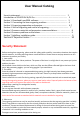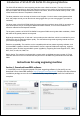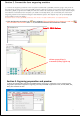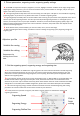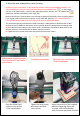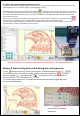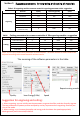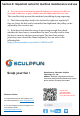User Manual
2. Picture parameters, engraving mode, engraving quality settings
a. LaserGRBL can adjust the sharpness, brightness, contrast, highlight and other attributes of the target image. When
adjusting the image parameters, you can see the actual effect in the preview window on the right, and you can try to
adjust to the effect you think is satisfactory.
b. The engraving mode usually selects "line-to-line tracking" and "1bit jitter". 1bit jitter is more suitable for engraving
grayscale graphics. If you want to cut, please select vector or centerline engraving mode.
c. Engraving quality essentially refers to the line width of laser scanning. This parameter mainly depends on the size of
the laser spot of the engraving machine. The laser spot used by the S6 engraving machine is a rectangular spot of
0.15mm, and the S6 pro uses a square spot of 0.08mm. Therefore, the recommended engraving quality range is 5-8.
Different materials have different responses to laser irradiation. Therefore, the specific value also depends on the
specific material engraving test.
d. At the bottom of the preview window, you can also rotate, mirror, and cut the image.
e. After completing the above settings, click Next to enter the settings of engraving speed, engraving energy and
engraving size
3. Set the engraving speed, engraving energy and engraving size
a. It is recommended to use 1000 for the engraving speed. This is the value that we think is the best engraving
effect after repeated experiments. Of course, you can increase or decrease this speed according to your own
preferences. A faster speed will save engraving time, but it may bring The slower speed is the opposite of the
decline in the engraving effect.
b. In the selection of laser mode, there are two commands for laser on, M3 and M4. It is recommended to use
the M4 command when engraving in the 1bit jitter mode, and the M3 command is recommended for other
situations. If your laser only has the M3 command, please check whether the laser mode is enabled in the GRBL
configuration. For the description of GRBL configuration, please refer to the official description of LaserGRBL.
c. The choice of engraving energy is based on different materials. We have attached engraving and cutting
parameters of common materials at the end of the manual for your reference.
d. Finally set the size you want to engrave, and click the "Create" button to complete the setting of all
engraving parameters.
5
Adjust as you like
Suitable for cutting
Suitable for carving
Represents the
density/mm of laser
dots
Engraving Speed
Engraving Energy
Engraving Outline Size
Click to
finish
setting