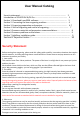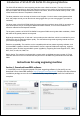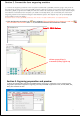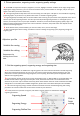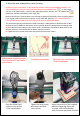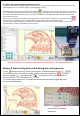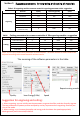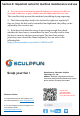User Manual
Section 2. Connect the laser engraving machine
1. Connect the engraving machine to the computer installed with LaserGBRL software, plug in the power of
the engraving machine, turn on the LaserGRBL software, select the correct port number and baud rate in the
software-115200, (in general, the COM port does not need to be manually To select, but if you have multiple
serial devices connected to the computer, you need to manually select, you can find the port of the laser
engraving machine in the device manager of the Windows system. The simpler way is to try the displayed
port numbers one by one Again).
Install the driver. In the LaserGRBL software, click "Tools">"install CH340 Driver" to install the driver.
2. Click the lightning connection icon in the software. When the lightning icon changes to a red icon
, the connection is successful. At this time, the software interface icons all become colored.
Install CH340 Driver
Section 3. Engraving preparation and preview
1. Select the engraving file. Open the LaserGRBL software, click "File"> "Open File" in turn, and then select
the graphics you want to engrave for engraving. Currently LaserGRBL supports files in NC, G-Code, BMP, JPG,,
PNG,, DXF and other formats.
4
when connection is
successful,they Lights up