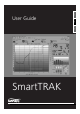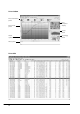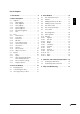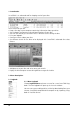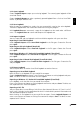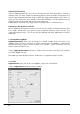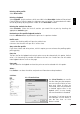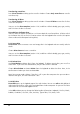User guide
8
UWATEC
®
SmartTRAK
Transferring new dives
Press Dives/Transfer to bring up the transfer window. Choose Only new dives to transfer
new dives only.
Transferring all dives
Press Dives/Transfer to bring up the transfer window. Choose All dives to transfer all dives
in the dive computer.
You can use the dive template (section 2.2.9) to define a default buddy, gear, type, activity
and fish when the dive is created.
Discard dives shallower than
You can select this option and define a minimum depth for transferred dives. All dives which
are shallower than the set limit will not be written into the logbook after transfer (this option
allows to discard shallow pool training dives).
2.2.2 Insert Dive
Dives/Insert allows to create a new and empty dive in the logbook and to manually edit the
details.
Choose Dives/Insert to insert a new dive.
You can use the dive template (section 2.2.9) to define a default buddy, gear, type, activity
and fish when the dive is created.
2.2.3 Delete Dive
Use Dives/Delete to delete dive(s) from the logbook. To delete several dives, you must first
select them. If you have not selected dives, only the dive shown is deleted.
Choose Dives/Delete or choose Delete from the keyboard to delete the dives. Next, in the
confirmation window you have to choose Yes.
Note! You cannot undo a delete. If the dive is still in your dive computer then you can down-
load the dive again, else the information is lost.
2.2.4 Edit Dive
Dives/Edit opens up the logbook page of the edit window. You can use edit to add additional
information for the dive, which you have loaded from the dive computer. Or you can fill all dive
information for user created logbook entries.
In the Edit window you can change the following dive information: Logbook, Dive Site, Wreck,
Buddies, Conditions, Gas/Tank, Gear, Activities, Type of dive, Fish, Notes, DAN