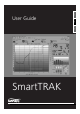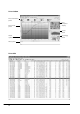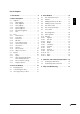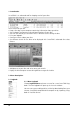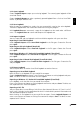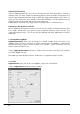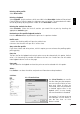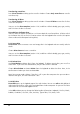User guide
6
UWATEC
®
SmartTRAK
Exporting an Excel file
You can export dive profile(s) into a new or existing Excel file. Each dive profile is saved to a
separate sheet. The sheet includes the following columns: dive time, depth, temperature, tank
pressure (gas integrated computers only) and RBT (gas integrated computers only). Note: if a
sheet with the same name exists already in the Excel workbook, it will be replaced with the
exported sheet and all the old data on the sheet will be lost.
Exporting dives into Excel file is only possible if Microsoft Excel is installed on the PC.
Exporting a dive profile as text file
You can export one dive profile at a time as text file. The file includes the following columns:
dive
time, depth, temperature, tank pressure (gas integrated computers only) and RBT (gas
integrated computers only). This file can then be imported into other applications for further
processing.
2.1.6 Renumber Logbook
Logbook/Renumber allows you to change the starting number of the first dive in the
logbook. When you insert new dives or delete existing ones, the logbook is automatically
renumbered using the given starting number. If no number is given, SmartTRAK uses the
default starting number of one.
Choose Logbook/Renumber and enter a number for the first dive. SmartTRAK will renumber
the whole logbook for you.
Renumbering is done by date and time. Oldest dive is assigned the lowest number.
2.1.7 Print
Logbook/Print allows you to print the logbook, statistics or a dive profile.
Choose Logbook/Print to open the print window.