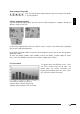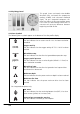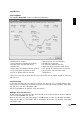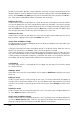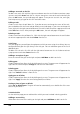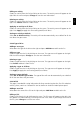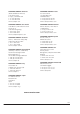User guide
22
UWATEC
®
SmartTRAK
To add a new location, platform, water or bottom, click with the right mouse button over the
location, platform, water or bottom list box to activate a pop-up menu and select Insert from
the list. With location and water you will enter the location edit when you press the OK but-
ton. There you can add additional data for location and water type.
Editing a dive site
Choose a dive site from the pull down list. If you do not want to change the name of the dive
site, you can double click the name and go directly to dive site edit page. If you want to change
the name, click with the right mouse button over the site list box to activate a pop-up menu
and select Edit from the list. After pressing the OK button, the dive site edit will appear. Note
that changes to the dive site will carry over to all dives at the same site.
Deleting a dive site
Choose a dive site from the pull down list. Click with the right mouse button over the site list
box to activate a pop-up menu and select Delete from the list.
Insert, show and delete images
By right clicking on the picture background you can bring up a pop-up menu that allows you
to add/delete/view pictures.
Clicking the thumbnail will open the original picture in the picture viewer. Note that the site
pictures are not stored in the logbook. Only a link to the picture is created.
If you move the picture, the link will be broken and only the picture name will show up. To fix
this, you need to delete the picture from the logbook and re-add the picture to the collection.
If there are other missing dive site pictures, SmartTRAK will check if it can find them from the
same folder and corrects automatically all broken links for pictures that it found.
4.10.3 Wreck
The Wreck page, which is a sub page for Dive Site page, lets you keep a list of wrecks related
to a certain dive site.
Adding a wreck
Write down the name of the wreck below the list and press Add New to add the new wreck
to the list.
Editing a wreck
Choose a wreck from the list by clicking on the name. The wreck information will appear to
the right and the wreck name below the list. You can update wreck information by just writing
new texts on the fields. If you change the name of the wreck, press Change to save the new
name.
Deleting a wreck
Choose a wreck from the list by clicking on the name. The wreck name will appear below the
list. Press Delete to delete it from the list.
Insert, show and delete images
Choose a wreck from the list by clicking on the name. The wreck name will appear below the
list. Select Wreck Pictures page. Click with the right mouse button over the picture area to
bring up a pop-up menu that allows you to add, delete or view pictures.