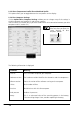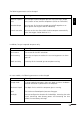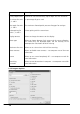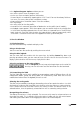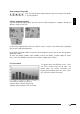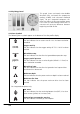User guide
16
UWATEC
®
SmartTRAK
Adjusting the width of columns
The width of each column can be adjusted by placing the cursor at the right edge of the
column header. The standard cursor changes to vertical bar cursor. Click the header with the
left mouse button and hold the button down while stretching the right edge of the column to
the desired width.
Setting which columns to show
Right click over the grid to invoke a pop-up menu in which you can activate or deactivate the
columns.
3.3 Selecting a Group of Dives
You can select several dives for importing, exporting, adjusting the time zone or for deleting
dives. If no dives are selected, then the above functions will act on the current dive.
To select a block of successive dives
Hold down the Shift key and select the first and last dive by clicking them with the left mouse
button. If you need to scroll the dive table page, use the scroll bar on the right. Do not use any
other means (mouse wheel etc.). The dives (rows) selected will have a different colour (default
is blue) and a small dot on the leftmost column.
Alternatively hold down the Shift key and select dives with the up or down arrow keys.
To select individual / scattered dives
Hold down the Control key and select individual dives by clicking them with the left mouse
button. If you need to scroll the dive table page, use the scroll bar on the right. Do not use any
other means (mouse wheel etc.). The dives (rows) selected will have a different colour (default
is blue) and a small dot on the leftmost column.
4. Dive Window
The dive window shows the dive profile, dive computer display, saturation of tissues, physiological
data, remarks, dive pictures, fish pictures and other information about the dive.
Dive computer display, tissues and physiological panels can be set on or off as a group.
Remarks panel and dive picture panel can both be set on or off individually. This can be done
either from the layout window, which has more advanced features, or from a pop-up menu
(see below).
Pop-up menu
The dive window pop-up menu can be activated by clicking the right mouse button over the
dive window. The pop-up menu gives the following selection:
• Marker: insert, edit, delete
• View: set on or off dive pictures, fish pictures, remarks or dive
computer display, tissues and physiology panel or select between
temperature and workload profiles
• Cursor: dive profile cursor selection
• Background: dive profile background style selection