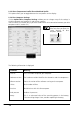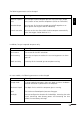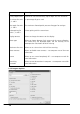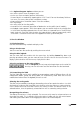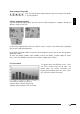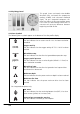User guide
15
UWATEC
®
SmartTRAK
English
In the Options/Program Options window you can:
• turn off the splash screen at program start;
• set the user name and other personal information;
Personal details are needed for exporting dives in DL7 level 3 format. Mandatory fields are:
last name, first name, date of birth and phone number;
• choose which alarms should be shown in the dive window;
• turn off tooltips;
• turn off markers on the dive profile;
• set on/off or limit automatic generation of bookmarks on the profile (not all models);
• set logbook import options. With these options you can control whether the existing dives
in SmartTRAK should be updated when the same dives are imported from a TravelTrak log-
book. And with TravelTrak Palm whether the import dialog is opened automatically when
SmartTRAK is started and TravelTrak Palm logbook has been synchronized prior.
3. Dive List Window
3.1 Displaying Dives
Use one of the following methods to display a dive:
Using a wheel mouse
You can move from dive to dive by scrolling the mouse wheel.
Using the dive logbook
You can move from dive to dive with the arrow keys. By holding Control key down and
pressing up or down arrow, you can move to first or last dive. You can also use the mouse. To
display a particular dive with the mouse, simply click the dive.
Using the navigator on the main window
With the Navigator you can jump to the beginning or to the end of the
dive log. You can also move one dive forward or one dive backward.
3.2 Customizing the Table
The Dive Table grid can be easily modified to accommodate needs of different divers. All the
modifications below, except the sorting order, are automatically saved. Note that all these
modifications below affect the logbook print out as well.
Selecting the sorting order
The dives can be sorted by ascending or descending values of one particular column. Just click
the header of a column and SmartTRAK sorts the dives using that column as sorting criterion.
Click a second time and SmartTRAK reverses the sorting. If there are identical values in the
selected column, then the previously selected column acts as secondary sorting criterion.
Reorganizing the columns
The order of the columns is freely selectable. The user can easily move less relevant columns to
the end of the table. This is done by clicking the column header with the left mouse button
and holding the button down while dragging the column to the desired place.