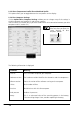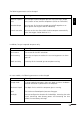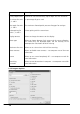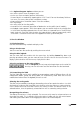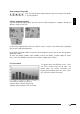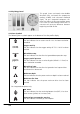User guide
11
UWATEC
®
SmartTRAK
English
2.3.2 Layout
You can change the default layout of SmartTRAK in the Options/Layout window. You can
choose what panes are displayed when the program starts and you can set the remarks panel
font size.
You can also configure the dive Profile Cursor (vertical line, cross or diver) and change the back-
ground colour of the dive window or the dive profile cursor colour.
Changing the cursor colour
The leftmost colour button is for changing the Cursor Colour. The cursor colour can be
changed only for the vertical line and for the cross cursor, not for the diver cursor. Both
cursors will have the new colour.
Changing the dive profile background colour
The rightmost colour button is for changing the Background colour. Each different background
style (light to dark, dark to light and constant colour) can have an individual colour. The colour
can be selected by selecting first the background type and then activating the colour dialog
with the colour button.
Colour dialog box
The colour dialog box allows you to change the background or cursor colour. A colour can be
selected in one of the following ways:
• from the Basic or Custom colours by clicking one of them.
• by giving the RGB value as numbers or by giving hue, saturation and luminosity as numbers.
• by clicking the colour matrix (square spectrum area) for selecting the colour and clicking the
luminosity bar (right of the colour matrix) to select the lightness/darkness of the colour.
You can save newly created colours as custom colours for later selection. This can be done by
first selecting the cell for the Custom Colour, then selecting the colour with one of the above
described methods and then pressing the Add to Custom Colours button.