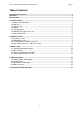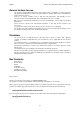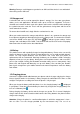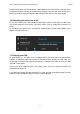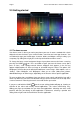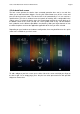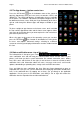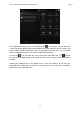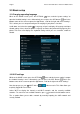User manual
English Point of View Mobii 5045 - Android 4.2 Mobile Phone
8
2.3 The App drawer – bottom center icon
Press the ‘APP drawer’ icon in the bottom center of the screen to
open the App drawer. Here you have access to two tabs; ‘APPS’ and
‘WIDGETS’. The ‘APPS’ tab displays all applications that are available
on the phone. The ‘WIDGET’ tab contains the optional widgets that can
be added to the home screen. Slide your finger horizontally to the left or
right to scroll through the different apps and widgets available on your
phone.
To place a widget or app shortcut on the home screen, touch and hold
the icon until the App drawer fades and the home screen appears. Move
your finger to the location where you want to place the icon and release
your touch to place the icon.
When using apps or other parts of the operating system you can often
press the OPTIONS icon, located on the bottom left, of the phone
to access extra options. Advanced settings. switching to a different
account or refreshing the displayed information are often ‘hidden’ behind
this icon.
2.4 Status notification area – top of the screen
The horizontal bar in the top of your screen
is the
status notification area and will keep you informed about events and the status of your
phone. It will show you basic system information, like network connection status, battery
level, GPS status and the time on the right. On the left there is room for all kinds of other
notification icons with information about call status, messages and e-mail, social media
updates, downloading or uploading data, storage cards and USB connections.
Press and hold the status notification bar, then slide your finger downwards to open an
expended view. Here you can see the notification area displaying information related to the
icons in the notification bar. By tapping one of them, you go directly to the applicable
application. Pressing one of the notifications and sliding it left or right will remove the
notification from the expanded view and the notification bar.