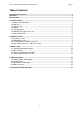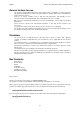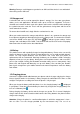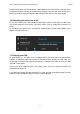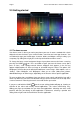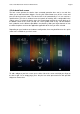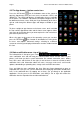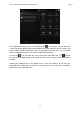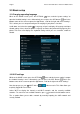User manual
Point of View Mobii 5045- Android 4.2 Mobile Phone English
7
2.2 Android lock screen
The lock screen prevents the device from unwanted operation when not in use and also
allows you to add convenient widgets. Pressing the Power button turns off the screen and
puts the device into lock mode. The device locks itself automatically if it is not used for a
specified time. This time is standard set to 30 seconds of inactivity, but is configurable in the
settings menu. To unlock the device, press the Power button to bring the screen back on. In
the bottom center of the screen you will see a lock symbol inside a ring. Tab and hold the
lock symbol to see the different possibilities for unlocking. Slide your finger towards an icon
to unlock the phone and start the application applicable to the icon you have selected.
Depending on your hardware and software configuration, there may be different or less quick
select icons available on your lock screen.
To add a widget to your lock screen, press either side of the screen and slide your finger to
the left or right. On an empty page, press the plus icon to be presented a list with possible
widgets to choose from.