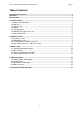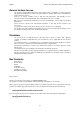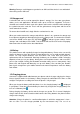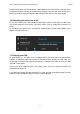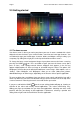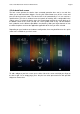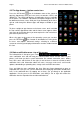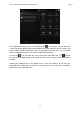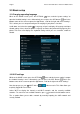User manual
English Point of View Mobii 5045 - Android 4.2 Mobile Phone
4
Warning: Damages could happen to your device or SIM card if the device is not switched off
when taking out the SIM card.
1.3 Storage card
A microSD card can be used to expand the phone’s storage. Use it to store your photos,
videos, music and applications. MicroSD cards up to 64 GB are supported. To insert a
microSD card, remove the back cover of the phone and insert the microSD card according to
the symbol next to the card slot. That is with the gold contacts facing down and the cut-off
corner towards the camera.
To remove the microSD card, simply slide the card out from its slot.
When you need to remove the storage card while the phone is on, unmount the storage card
first to prevent corrupting or damaging the files on the storage card. To unmount the microSD
card, on the HOME screen, press the OPTIONS icon and tap ‘System settings’. Select
‘Storage’ and scroll down to ‘SD CARD’. Tab ‘Unmount SD card’ and ‘OK’ on the next popup.
Now remove the microSD card as described above.
1.4 Battery
This product comes with a partially charged, rechargeable battery. Please make sure to fully
charge the battery or have the charger inserted before first use to avoid possible damage.
Please use only original batteries and accessories that came with your phone or
replacements that we recommend. How long the battery can last before it needs recharging
depends on how you use your phone. Among these are the phone features and accessories
you use (for example, leaving your Bluetooth connection always on uses more power). Long
phone calls and frequent web browsing use up much battery. Also, consider your location:
poor signal strength from your mobile network and extreme temperature make the battery
work harder.
1.5 Charging phone
Connect the supplied USB cable between your phone and the charger and plug the charger
into an electrical outlet. As the battery is being charged, the notification LED shows a solid
red light. The light turns to solid green when the phone is fully charged.
When you charge the battery while the phone is on, the charging battery icon is displayed
in your phone’s status bar. After the battery has been fully charged, the charging battery icon
turns to a full battery icon
During charging, the battery, device and the charger can get hot. This is normal. Unplug the
charger from the AC electrical outlet and disconnect the wiring between the phone and the
charger after charging.
Attention: Charge the phone in a well-ventilated place in which the temperature is from -
10℃ to +55℃. Use the charger provided by the manufacturer only. The use of an