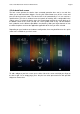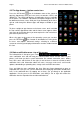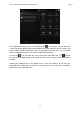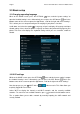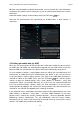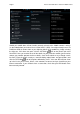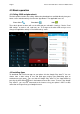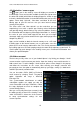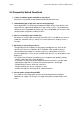User manual
Point of View Mobii 5045- Android 4.2 Mobile Phone English
13
3.4 Connecting your phone to a PC
When connecting your phone to a PC through USB, no drivers are
needed to access the phone’s internal memory or inserted microSD
card. However, you do need to confirm the USB connection: click and
drag down the system information bar at the top of the screen to display
the notification area. Now select the option ‘USB connected - Touch to
copy files to/from your computer’ to bring up the ‘USB Mass Storage’
window asking you to turn on USB Storage.
If your PC still asks for the device drivers, it may be that the phone is in
Android debugging mode. To change this, please go to the ‘Settings’
menu and open the ‘Developer options’ item. Here you can
(un)check ‘USB debugging’.
When your phone is connected to a computer, the notification bar will
display the icon. When you want to disconnect your phone from the
computer, click and drag the notification bar down to display the
notification area. Select ‘Turn off USB storage’ to bring the ‘USB Mass
Storage’ window back up and simply press ‘Turn off USB storage’. You
can now safely disconnect the USB cable.