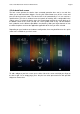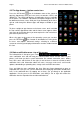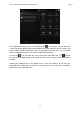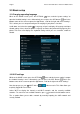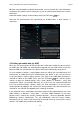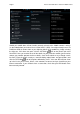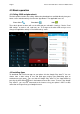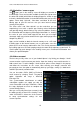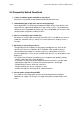User manual
Point of View Mobii 5045- Android 4.2 Mobile Phone English
11
Whether manually added or automatically detected, you may need to fill in a password to be
accepted on the network. Please contact your system or network administrator for the correct
information.
Advanced network settings can be found by clicking the OPTIONS icon.
Note that 3G communication will automatically be disabled when a Wi-Fi network is
connected.
3.3 Setting up mobile data (by APN)
When you start up your phone for the first time with a SIM card installed, the correct settings
for mobile data subscription are automatically recognized from your SIM card or sent to your
phone by SMS from your provider. Your phone will then be automatically setup correct.
On some networks or phones, it might happen that these settings are not recognized or sent
automatically, or mobile data may be switched off on your device. In this case you have to
set up your phone’s network settings yourself. First check if the mobile data connection is
switched on. While on the HOME screen, press the OPTIONS icon, and tab ‘System
settings’ to open the Android Settings menu. Under ‘Wireless & Networks’, select ‘SIM
management’. When using multiple SIM cards, this is where you can setup which SIM card
to use for the different phone functions. Make sure ‘Data connection’ is on and set to the
relevant provider by tapping it and selecting the correct provider. If the data connection was
switched off, you will now most probably have a working connection.
If you still do not have a working data connection, go back to the Android Settings menu and
Under ‘Wireless & Networks’, select ‘More…’ and then ‘Mobile Networks’ in the newly
opened screen. Continue by selecting ‘Network operators’, select the applicable operator
followed by ’Choose automatically’. This will automatically select the correct network.
Alternatively, you can choose ‘Select manually’ to manually search for, and select the correct
network. Your mobile data should now be working.