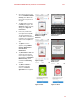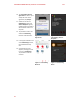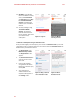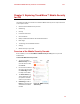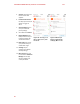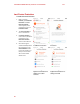Product guide
Trend Micro™ Mobile Security 2.0 for iOS – Product Guide v1.2
13
15. The main Mobile Security
Console appears, with the
Action Required dropdowns
showing.
16. Tap Set up Trend Micro
account to get complete
protection. The Set Up
Account screen appears.
17. Tap Set Up Account. The
Sign In screen appears.
Figure 15. Action
Required
Figure 16. Set Up
Account
18. Option 1: If you don’t have
a Trend Micro account, tap
Create an Account below
the Sign In button. The
Create an Account screen
appears.
19. Type in your Email Address,
First and Last Names, select
your Region, then scroll
down and tap Next.
Figure 17. Sign In
Figure 18. Create an
Account
20. A screen appears for you to
Confirm Your Email
Address. Enter a password
for your new account, and
confirm it.
21. If you wish, check Receive
the latest news and offers
from Trend Micro, scroll
down and tap Create
Account. Trend Micro
Mobile Security is
registered to your account
and the Mobile Security
Console appears.
Figure 19. Confirm Your
Email Address
Figure 20. Mobile
Security Console