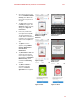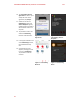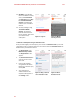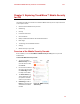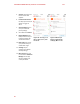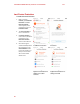Product guide
Trend Micro™ Mobile Security 2.0 for iOS – Product Guide v1.2
11
4. Scroll to the right until you
see the Trend Micro Mobile
Security panel. Match the
icon to the one you see on
the right.
5. Tap Free; when it changes
to Install, tap it again. The
App Store displays a popup,
asking you to Sign In to
iTunes Store.
6. Enter your password for
your Apple ID and tap OK.
The app downloads and
installs. When installation is
complete, you’re presented
with a screen to Open the
app.
7. Tap Open. A screen
appears, saying “Mobile
Security” Would Like to
Send You Push
Notifications.
8. Tap Don’t Allow or OK. Two
preliminary instructional
screens appear, explaining
the benefits of Trend Micro
Mobile Security, which
includes the SafeSurfing
browser.
9. Tap Next and Done to
proceed through the
screens. The License
Agreement screen appears.
Figure 5. Trend Micro
Mobile Security &
Antivirus
Figure 6. Sign In to
iTunes Store
Figure 7. Open
Figure 9. Next
Figure 8. Push
Notifications
Figure 10. Done