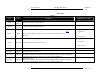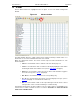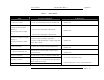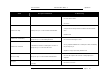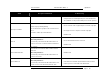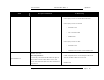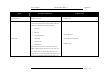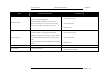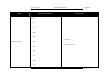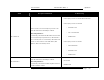User's Manual Part 3
Screen Service SDT 501 UB-C ARK 1-T Operations
May, 2010 v 1.0 Page 3 - 92
3.8 ALARMS
Click on Alarms button icon, highlighted in the nex figure, to access the alarms management
window.
Figure 20. Alarms window
The Alarm window allows the setting of alarm masks and the monitoring of alarms status. Use
alarm masks to select how and which alarm have to be notified.
Masks are organized in columns. The sixteen columns represent sixteen destinations of each
alarm notification:
• GUI: the selected alarms status is notified on the Java alarm page icon.
• LCD: the selected alarms status is notified on LCD display lighting the alarm button
and listing the alarms in the Alarms menu (refer to LCD alarms paragraph).
• Event: the selected alarms status generate an alarm event that will be logged in
the event memory (refer to Events paragraph).
• R0…R3: the selected alarms switch on the corresponding relay.
• T0…T7: the selected alarms generate the corresponding trap messages (refer to
Network paragraph to set destination IP addresses).
• RF: the selected alarms switch off the output RF signal. The RF mask is almost
entirely fixed in order to avoid board damages or malfunctioning.
In the Alarms window, when an alarm condition occurs, the relative alarm is red highlighted. The
Total check box enables all alarms-to-masks associations. Remember to enable the RF Off
alarms mask of DVB-T alarms.