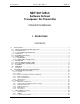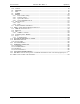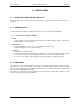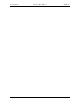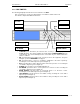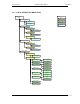User's Manual Part 3
Screen Service SDT 501 UB-C ARK 1-T Operations
May, 2010 v 1.0 Page 3 - 9
3.1.6 MULTIMETER
The following paragraphs describe the local user interface for ARK1.
This user interface is composed of LCD Display, seven buttons and two status leds.
Here below is depicted the ARK1 Front Panel.
• STAND-BY: push this button (lie in wait for two seconds) to put the equipment on
STAND-BY mode. The orange led lights up and the written STAND-BY MODE appears
on the display. The remote Stand-by mode is enforceable only if on JAVA interface this
feature is enabled.
• ON: push this button (lie in wait for two seconds) to turn on the equipment. The green
led lights up and the MAIN MENU is displayed.
• OK: push this button to select or to confirm the subwindow or the value respectively.
Touching the screen with a finger the green led lights up.
• ESC: push this button to quit a submenu and to return to the previous one. Touching the
screen with a finger the green led lights up.
• ALARM: when an alarm occurs the RED LED lights up.
• UP ARROW: push this botton to scroll up menus or to increase a value. Touching the
screen with a finger the green led lights up.
• DOWN ARROW: push this botton to scroll down menus or to decrease a value.
Touching the screen with a finger the green led lights up.
• LEFT ARROW: push this botton to move within a string. Touching the screen with a
finger the green led lights up.
• RIGHT ARROW: push this botton to move within a string. Touching the screen with a
finger the green led lights up.
OK
ALARM
ESCAPE
ON
STANB
-
BY
LEFT ARROW
UP ARROW
RIGHT ARROW
DOWN ARROW