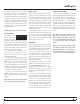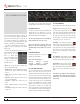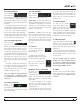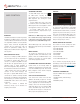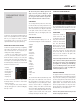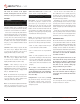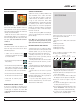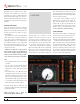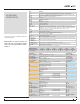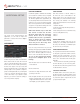Operator`s manual
TTM 57SL FOR SERATO SCRATCH LIVE • OPER ATOR’S MANUAL 1.9.2
28
Recordings can be loaded onto the decks,
renamed, and managed like other les.
Recordings are saved in “MyDocuments\My-
Music\ScratchLive\Recording” on a PC and “~/
Music/ScratchLive/Recording Temp” on a Mac.
Recordings are saved as 16-bit, 44.1 kHz stereo
AIFF les.
RECORD GAIN KNOB
Adjust the record gain using the record gain
knob. The meter tells you the level of your audio.
Ideally the meter should sit just below the red,
meaning your signal is as loud as it can be
without clipping.
Note that you can also use the Virtual Deck’s
output level meter to monitor the input level.
To do this, eject the loaded track from the
appropriate Virtual Deck - the left Virtual Deck
if recording from input one, or the right Virtual
Deck if recording from input two. You can now
see the input level on the Virtual Deck’s higher
resolution stereo meter.
NOTE: If you turn the record gain knob
down and the red clip led is still illuminated,
this means the signal is clipping on the input
of the SL 1. Turn down the level at your audio
source before it reaches the SL 1 if possible.
TIPS
• The keyboard shortcut ctrl-n turns recording
on and off.
• You can load a recording without saving it
using the short cut keys shift + left arrow to
Virtual Deck 1 or shift + right arrow to Virtual
Deck 2.
• If the Virtual Deck is set to int mode and is
unloaded, the input record level is sent to the
Virtual Deck’s higher resolution stereo meters.
E.g., if you’re recording from input 2, set the
right Virtual Deck to int, eject the track if there
is one loaded, and the Virtual Deck’s meters
will show the signal coming into input 2.
Recording directly with the TTM 57SL soft
controls is possible using the Record Group and
an optional footswitch.
NOTE: Recordings over 3 hours are
automatically split into individual files.
LIVEFEED
LiveFeed allows you to stream any of the
standard record sources (mix, aux, a pre, a
post, b pre, b post) to a virtual deck. You can
then instantly play the recording back just like
a normal audio le - you can scratch it, speed it
up, slow it down, set loops and set cue points.
There are two recording options, normal and
gated. The normal option means recording will
begin as soon as the deck starts playing. The
gated option means recording will only begin
once the input source exceeds the set gate level
(thus avoiding periods of silence). You can set
the gate level by clicking the dropdown menu in
the LiveFeed lename. The lower the gain setting
the more sensitive the gate is.
The amount of time available to record is
determined by your audio cache setting. The
track overview display shows the amount of
usable audio you have to play with from the
recording. Click anywhere in the track overview
display to jump to your desired position in the
recording.
SEE “AUDIO CACHE” ON PAGE 33.
USING LIVEFEED
First locate the LiveFeed les in your library. Type
“livefeed” into the search box and you will see:
LiveFeed - Rane TTM 57SL Record Source
LiveFeed - Rane TTM 57SL Record Source (Gated).
Load the desired LiveFeed le to any deck. To
begin recording, start the virtual deck playing.
The waveforms will start to build in the track
overview and main waveform display as the
input source is being recorded, you can now use
the recording as normal. Performing a needle
drop on the record brings the playhead back to
the “now” position in the audio stream.