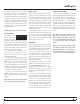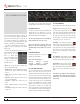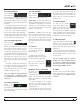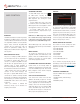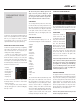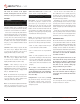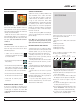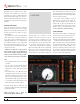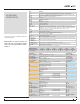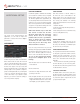Operator`s manual
TTM 57SL FOR SERATO SCRATCH LIVE • OPER ATOR’S MANUAL 1.9.2
26
TIP: Select the contents of the prepare
window and drag them onto the new crate
button (+) to save your selection as a crate.
HISTORY
The history button opens a complete log of all
the tracks you have played and allows exporting
Scratch Live session information as a data le.
Each session is catalogued by date and time.
Using the drop down arrow, you can navigate to
and view detailed information of any previous
sessions. There are columns for the period (i.e.,
date of session), name of track and artist name.
In addition, these other categories listed below
will give you more detailed information about
your sessions:
Start Time - When viewing a song row, the start
time of the song is displayed. When viewing
a session row, the start time of the session is
displayed with the date (in real time value).
End Time - When viewing a song row, the end
time of the song is displayed. When viewing
a session row, the end time of the session is
displayed with the date (in real time value).
Playtime - When viewing a song row, the
total played time of the song is displayed (i.e.,
00:03:00). When viewing a session row, the total
elapsed time of the session is displayed with
date (i.e., 10/09/08 01:38:16).
Deck - The virtual deck the song was played on
will be displayed under the deck column. In the
song row, either left or right is displayed. The
ofine player will be listed as ofine.
Notes - Use this eld to list particular information
about your songs and each session (i.e., note
how you transitioned from one track to another).
Start Session / End Session - To start or end a
session, click the corresponding button.
Insert Track - If you wish to add information
for tracks not played in Scratch Live into
your session (e.g., if you played one of your
favorite vinyl or cd), select the song you want
to insert after and click the insert track button.
Double click the inserted track elds and edit
your information accordingly. (Note that when
exporting an m3u playlist [see exporting below]
“inserted tracks” will not be present.)
Export - You can export each session as a data
le using the export button. Select a session,
then choose your preferred le format, and click
export. There are three possible export formats:
• text - to create a simple text le with your
session information contained within.
• csv - to create a le for use in spreadsheet
software.
• m3u - to create a playlist le, which can be
imported into media players. Note that an m3u
does not contain audio itself, it only points to
the location of your audio les. (Inserted tracks
within sessions will not be included in an m3u
playlist.)
TIP: To make a new Scratch Live crate
containing your session information, select a
session and drag it to the + plus crate button.
(This will automatically name the crate with
the session date).
Listing Behavior - only the tracks you actually
play are listed in history. This is done using an
A-B algorithm, meaning a track on deck A is
only listed once the track on deck B has been
changed or ejected.
You can choose to show tracks which you
have auditioned, but not actually played, by
checking the show “unplayed tracks” box. The
session will then also list these tracks in grey,
along with actual played tracks.
Alternatively, you can mark or unmark tracks
as played manually. Select a track (or a group
of tracks) and click the mark played / mark
unplayed button. This may be useful if you play
a track off regular vinyl or CD - breaking the A-B
algorithm).
Songs that you have played are marked as
green in your library. Click on the button marked
‘clear’ to reset the list of recently played tracks
and turn the color of your library back to white.
EDITING ID3 TAGS
Much of the information associated with each le
can be edited from within Scratch Live. Double
click on the attribute within the main library to edit
the attribute. Filename, length, size, bit rate and
sampling cannot be edited. This information is
saved in the le itself. Note that the protect library
option in setup must be unchecked to allow edits.
FOR DETAILS ON AUTO-BPM SEE “PREPARING
YOUR FILES” ON PAGE 14.
TIP: Use the keyboard shortcut ctrl-e to edit
text. Hold down the ctrl key and move with
the arrow keys to change to a different field
while staying in edit mode. When you have
more than one file selected, editing tags
changes all the files in your selection.
TIP: The second column in the library is the
label color for that file. Click it to bring up a
color palette, and customize the virtual deck
for that file.
LIBRARY ZOOM
You can change the size of your library text by
using the shortcuts ctrl + and ctrl -.