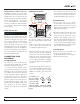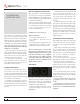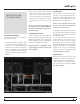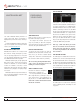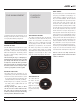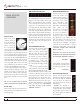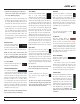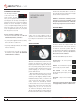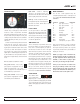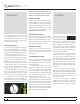Operator`s manual
TTM 57SL FOR SERATO SCRATCH LIVE • OPER ATOR’S MANUAL 1.9.2
18
SCRATCH LIVE
MODES
Scratch Live has three different modes of
operation. You can switch between these modes
by clicking the mode buttons near the Virtual
Deck.
ABSOLUTE MODE
abs mode is the default mode, and most closely
resembles the properties of normal vinyl. The
beginning of the track is mapped to the start of
the record, and by picking up the tone arm and
moving the needle to another part of the record
(needle dropping) you can move to a different
position within the track.
abs mode faithfully reproduces the movement
of vinyl control records, including stops, starts,
scratching, needle dropping, rubbing and other
turntablist techniques. When you reach the end
of the record using either relative or absolute
modes, Scratch Live automatically switches
to internal mode. This is known as Emergency
Internal mode, and prevents long tracks from
stopping when you run out of record. You
can switch from Emergency Internal mode to
absolute mode by lifting the needle and placing
it in the lead-in of the control record. Emergency
internal mode will activate after 1 second. Use
the keyboard shortcut F1 (left deck) or F6 (right
deck) to switch to absolute mode.
NOTE: Be careful when scratching near the
end of the record not to accidentally go past
this point and into internal mode, or the track
will no longer respond to record movement!
RELATIVE MODE
rel mode observes the relative forward and
backward movement of the record, but does
not take into account the position within the
record. Relative mode disables needle dropping,
but allows skip-free scratching. SEE “DROP TO
ABSOLUTE POSITION” ON PAGE 32.
rel mode adds additional speed controls:
Previous track – Go to the previous
track in the list.
Rewind - The rewind function speeds
up the longer you press the button.
Fast forward – The fast forward
function speeds up the longer you hold
the button.
Next track – Jump to the next track in
the list.
TIP: Use the keyboard shortcut F2 (left deck)
or F7 (right deck) to switch to relative mode.
USB DROPOUT INDICATOR
The USB dropout indicator
on the main screen is a
useful trouble shooting
tool if you have problems with audio dropouts.
Such dropouts are caused by an interruption in
passing the audio to the Scratch Live hardware
interface. If such an interruption (or dropout)
occurs, a red light will appear briey, just to the
left of the Scratch Live logo at the top of the
screen. The light will be red for one second, and
then orange for four seconds.
If you do experience USB drop outs:
• Increase the USB audio buffer size. SEE “USB
BUFFER SIZE (LATENCY)” ON PAGE 30
.
• Try closing other applications that are running
at the same time as Scratch Live.
• Try turning off background tasks, for example,
wireless networking.
• If your CPU load is very high, try decreasing
the maximum screen updates. SEE “MAXIMUM
SCREEN UPDATES” ON PAGE 33
.