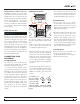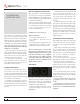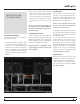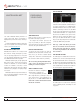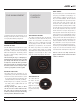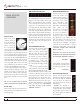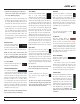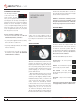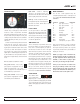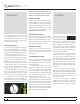Operator`s manual
TTM 57SL FOR SERATO SCRATCH LIVE • OPER ATOR’S MANUAL 1.9.2
16
TEMPO MATCHING DISPLAY
The Tempo Matching display area provides a
helpful tool for beat matching. Scratch Live
detects the beats within the track, and places
a row of orange peaks (for the track on the left
side) above a row of blue peaks (for the track
on the right side) in the Tempo Matching display
area. When the two tracks are matched to the
same tempo, the peaks will line up. Note that the
tempo display is aligned with the beginning of
the bar, so the peaks keep their relative position
as the track plays. This display does not show
the relative timing of the beats, only the tempos
of the tracks. The peaks will still line up when the
tracks are playing at the same tempo, but are
out of sync.
TRACK OVERVIEW DISPLAY
This view provides a complete overview
of the track waveform, including a
marker to show the current position
within the track. This view is useful
for nding transitions within the track.
The waveform is colored according to
the sound spectrum: red representing
low frequency bass sounds, green
representing mid frequency sounds and
blue representing high frequency treble
sounds.
You can jump to different positions
within the track by clicking on the Track
Overview display (disabled in abs mode).
Grey lines behind the overview show the length
of the track: a thin grey line every minute, and
a thick grey line every 5 minutes. The overview
will be lled when you load the track onto a
Virtual Deck. On slower computers, you should
disable auto ll overviews in the setup screen –
with this setting disabled, the overview will be
lled as you play the track. SEE “PREPARING
YOUR FILES” ON PAGE 14 AND “AUTOFILL
OVERVIEWS” ON PAGE 33.
MAIN WAVEFORM DISPLAY
This view provides a close-up
of the track, including color
coding to show the frequency
of the sound; red representing
low frequency bass sounds,
green representing mid-
frequency sounds and blue
representing high-frequency
treble sounds. You can
also switch to a three-band
spectrum view by holding
the ctrl key and clicking on
the waveform. Click on the
waveform to ‘scrub’ or make
ne adjustments to your position within the
track. This applies to int mode only, and may
be useful if you wish to set cue points in your
tracks without your turntables or CD players
connected. The Main Waveform is zoomed
around the current position in the track. SEE
“CUE POINTS” ON PAGE 20 AND “SCRATCH LIVE
MODES” ON PAGE 18.
TIP: Use the + and – keys to zoom in and out.
TIP: Waveform can be either vertical or horizontal.
SEE “HORIZONTAL WAVEFORMS” ON PAGE 33.
Kick Drum
In this example, the red part of the
wave represents a kick drum, while
the purple part represents a snare
drum.
Snare Drum
BEAT MATCHING DISPLAY
This view shows the position of beats
within the track. When beat matching,
this view helps align the downbeats
of the two tracks. The markers are
matched up when the two tracks are
beat matched.
Example: The following is a
demonstration of using the visual aids
to help beat match. In this example,
the track that is playing is on the left
deck, and the track to be mixed in is
on the right deck.
VIRTUAL DECK
Virtual Deck shows
everything about the
speed and position of
a track. As the vinyl
rotates, so does the
line on the label. The
circular progress bar
around the edge is a visual representation of the
position within the song, and can be set to ash
to warn you that the track is nearing its end. The
time and remaining time are displayed in minutes
and seconds. The pitched BPM (BPM with pitch
adjustment multiplier added) is shown on the left
of the Virtual Deck, and the turntable speed as
a percentage pitch shift is shown on the right
of the Virtual Deck. If the track has no BPM
information, pitched BPM will not be shown.
If you are playing regular vinyl, notice that the
Virtual Deck behaves strangely as Scratch Live
attempts to decode the incoming signal. This
will not cause any problems, but you may nd it
distracting. You can unload the currently loaded
track using the eject button next to each Virtual
Deck.
TIP: Use the keyboard shortcut shift-alt-
arrow to unload a track from the Virtual Deck.
VISUAL AIDS
When the track is playing several waveforms are
displayed. Each shows a different aspect of the
track being played.
MAIN SCREEN
OVERVIEW