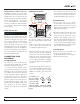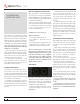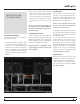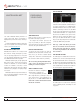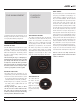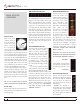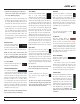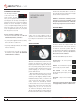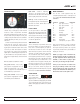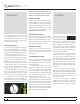Operator`s manual
TTM 57SL FOR SERATO SCRATCH LIVE • OPER ATOR’S MANUAL 1.9.2
15
PLAYBACK
CONTROL
THE CONTROL RECORD
The control record has two sides. The rst side
is 10 minutes long and contains the Vinyl Scroll
section. The second side is 15 minutes long.
Scratch Live can be congured to work with
records playing at either 33 RPM or 45 RPM,
depending on your preference. The record has
thin marks every minute, and a thicker mark
every 5 minutes (when playing at 33 RPM).
These marks are to assist you when using needle
dropping to move through the track. These
marks do not affect the playback of the track.
THE CONTROL CD
The control CD has
two tracks. The rst
track is 15 minutes
long and controls
playback. The second
track is 40 seconds
long and controls vinyl
scroll.
FILE MANAGEMENT
Located in the les pane are two buttons, rescan
ID3 tags, and relocate lost les. Use these tools
for ongoing le and library management.
RESCAN ID3 TAGS
Click this button to force Scratch Live to re-read
all le tags. Alternatively, you can drag and drop
les, folders, or drives onto the rescan id3 tags
button from the les pane. This will only scan the
les that you drag and drop, resulting in much
faster processing.
TIP: Rescanning the tags is a handy way to
identify all the files that Scratch Live can’t find
(for example if the files have been altered or
moved). These tracks will show up red in the
main track list, with an exclamation mark in
the status column. You can sort by the status
column to group all these tracks together.
RELOCATE LOST FILES
This feature nds music and folders on your
computer that you have either moved or altered.
1. Click the relocate lost les button to search
all your drives (internal and external) for les
currently marked as not found in your library.
2. When this process is complete, your Scratch
Live library will be updated with the new
location of your les.
TIP: Drag and drop files, folders, or drives
onto the relocate lost files button from the
files pane. This is useful if you know the
location of your files, as it only scans the drag
and drop location, with faster relocation.
VINYL SCROLL
Vinyl Scroll allows you to select and load tracks
using only your turntables (or CD player) – no
contact with the computer necessary! To use
Vinyl Scroll with turntables, lift the needle off
the record and drop it into special “bonus track”
section at the end of the record’s A side. The
movement of the control disk now controls the
selected track within your library. Lift the needle
out of the Vinyl Scroll section of the record and
into the lead out (between the Vinyl Scroll area
and the end of the record) to change crates or
iTunes playlists. Go back to the Vinyl Scroll area
of the record to choose a track within the crate or
playlist. Once you have found the track you wish
to play, put the needle back at the beginning of
the record and it will load automatically. This
feature is available to CD users. Go to track 2 on
the control CD to access Vinyl Scroll. Find the
track you want to load, and go back to track 1.
The track you selected will be loaded and ready
to play. You can reverse the direction of Vinyl
Scroll and set the sensitivity in the setup screen.
TIP: You can also use Vinyl Scroll in the
prepare window. SEE THE OPTIONS FOR “VINYL
CONTROL” ON PAGE 32.