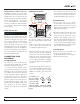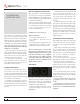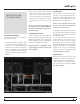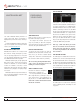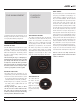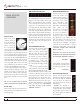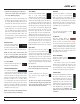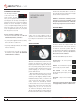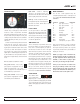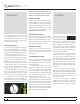Operator`s manual
TTM 57SL FOR SERATO SCRATCH LIVE • OPER ATOR’S MANUAL 1.9.2
14
PREPARING
YOUR FILES
ANALYZING FILES
Before you play your music in Scratch Live, It is
important to rst analyze your les.
The analyze les function processes the
songs in your library to detect le corruption,
saves the waveform overview to an ID3 tag*, and
calculates auto-gain and BPM values.
HOW TO ANALYZE FILES
To analyze les start Scratch Live with the
hardware disconnected. On the left side of the
main screen, you will notice a button labeled
“analyze les”. Click this to automatically build
the overviews for all the tracks in your library.
TIP: You can drag and drop individual folders,
crates or files onto this button to force the
building of overviews at any time.
ABOUT CORRUPT FILES
If Scratch Live detects a corrupt le it
will tag it with a corrupt le icon:
It is very important that you delete
ANY corrupt les from your library as they can
cause Scratch Live to crash regardless if you
play the le or not. SEE “STATUS ICONS” ON
PAGE 27 AND “CORRUPT FILE DESCRIPTIONS AND
DIAGNOSES” ON PAGE 45.
SET AUTO-BPM
If this option is checked while analyzing les,
Scratch Live will calculate the estimated tempos
of your les. If Scratch Live is condent that the
auto-BPM estimate for a le is accurate, it will be
written to an ID3 tag* in the le. The auto-BPM
function will not be applied if the track already
contains BPM information. To re-analyze these
les and use auto-BPM or auto gain on them,
drag them onto the analyze les button. If you
know your les BPM will fall within a certain
range, use the range drop down to avoid double
or half value BPMs being calculated.
*ID3 tags contain data about your tracks
and are saved inside the files themselves.
Genre, track name and artist are examples
of common tag information. SEE “EDITING ID3
TAGS” ON PAGE 26.
THE OFFLINE PLAYER
The ofine player is available when Scratch Live
hardware is not connected, and outputs through
the current default audio device. Load a track to
the ofine player by dragging and dropping onto
the deck, or pressing shift+left arrow. If the end
of the loaded track is reached, the next track in
the current playlist is played automatically.
The ofine player is a useful tool for preparing
crates, auditioning tracks, and setting cue and
loop points.
WHITELABEL.NET
The Serato Whitelabel Delivery Network is a
unique system that allows record labels to
digitally deliver promotional releases directly to
DJs.
To download Whitelabel audio les and to sign
up to receive updates on the latest promotional
releases, visit www.whitelabel.net.
WHITELABEL AUDIO FILES
Whitelabel.net audio les are a unique format
(le extension wl.mp3) developed by Serato.
They are specially prepared for use in Scratch
Live; pre-analyzed, tagged with song and artist
info, BPM and album art where possible.
Whitelabel audio les play as high quality 320
kbps stereo audio in Scratch Live when Rane
Scratch Live hardware is connected. Without
Scratch Live hardware connected, or when
playing these les through other mp3 software
and devices, they will play as low quality 32 kbps
mono audio.
Whitelabel audio les are promotional releases
from records labels available to Scratch Live DJs
for free from Whitelabel.net.