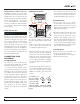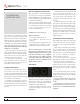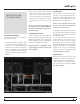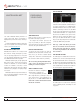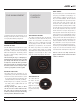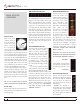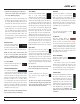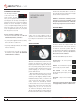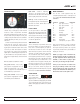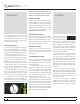Operator`s manual
TTM 57SL FOR SERATO SCRATCH LIVE • OPER ATOR’S MANUAL 1.9.2
13
IMPORTING AND
PLAYING MUSIC
IMPORTING YOUR MUSIC
The easiest way to load music into your library is
by using the les button:
1. Click on the les button to open the les panel.
The left side of this window displays various
locations on your computer hard drive (and
external drives if you have one). Click on these
locations to navigate your computer and nd
your music. By default, your music will usually
be found in either “Music” (Mac) or “My Music”
(Windows).
2. Once you have located your music, drag the
folder or les you want to import onto the
purple “All...” icon. This is located to the left of
your screen at the top of the crates and playlist
window. If you wish to import all of your music,
just drag your whole music folder onto this
icon.
TIP: You can also import by dragging files
and folders directly from Windows Explorer
(PC version) or Finder (Mac version) into the
Scratch Live library.
SUPPORTED FILE TYPES
Scratch Live supports xed and variable bit
rate .MP3, Ogg Vorbis, AAC, .AIFF, .WAV and
Whitelabel (wl.mp3) le types. M3U playlists
are also supported. For more on Whitelabel.net
audio les, see “Whitelabel.net” on page.
NOTE: iTunes Music Store DRM files cannot
be played back by Scratch Live. iTunes Plus
files are DRM-free.
PLAYING MUSIC
Click on the All… icon to show all the tracks in
your library. Use the keyboard shortcut Shift +
Left Arrow to load the highlighted track on to
the left deck, and Shift + Right Arrow to load the
highlighted track on to the right deck.
TIP: You can also load tracks to decks using
the mouse. Click and drag a track from the
track list area on to either deck.
To start playing a track, simply put the needle on
the record and start the turntable. The track will
start playing as soon as it detects the signal from
the control vinyl (or CD).
In abs mode, the track will play from the
position dictated by the placement of the
needle on the record. If you place the needle at
the beginning of the record, the track will start
playing from the beginning. You can skip through
the track by picking up the needle and placing
it further into the record, just as with regular
records (this is known as needle dropping). SEE
“SCRATCH LIVE MODES” ON PAGE 18
TRACK DISPLAY
When a track is loaded, the track name, artist
and length are displayed in the track title bar,
and the Virtual Deck shows a solid black line.
If the track has BPM or key information written
in the tag this will also be displayed. SEE”SET
AUTO-BPM” ON PAGE 14.