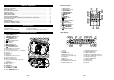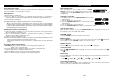Instruction manual
GB-6
RADIO OPERATION
Listening to the radio
1. When the unit is switched on, press the SOURCE/CLOCK button to select Radio mode.
2. Press the BAND/ENTER button to select FM or MW.
3. Press and hold down the / button to launch an automatic search up / down. Release the
button when the unit receives a radio station that you would like to listen to. For manual fine-
tuning, you can press the button repeatedly to adjust the frequency step by step.
FM Stereo
In FM mode,
is displayed when the unit receives a station with a strong signal station and
stereo sound.
Achieving optimum reception
In FM mode, extend and position the FM antenna to achieve optimum reception.
In MW mode, orientate the main unit to achieve optimum reception.
Preset radio stations
You can store up to 15 stations for FM and 10 stations for MW.
1. Use the / buttons to search for a desired station. Press
the MEMORY/MENU button to store a station. A preset
number will flash.
2. Press the /buttons to select a preset number that you would like to allocated to this
station.
3. Press the MEMORY/MENU button again to confirm the setting.
4. Repeat above steps (1) to (3) to store any other desired stations.
Listening to a preset station
When listening to the radio, press the PRESET/buttons to select a preset radio station.
GB-7
USB DEVICE OPERATION
Insert a USB device into the USB port on the front panel of the unit. When the unit is switched
on, press the SOURCE/CLOCK button to select USB mode.
Note: Due to technical differences, some models of USB storage devices or MP3 players may
take longer to be read. In some cases, they may not even be read.
Start playback
1. The unit will read the files on the USB device and will then
display the total number of folders and tracks.
2. Press the
button to start
playback from the first
track. The track number
and elapsed track duration
will be displayed. The
elapsed track duration and the folder number will briefly be displayed together, then the track
number and - if relevant - the folder number and so on.
Note: Default playback mode is Repeat All “
”.
Pause playback
Press the
button to pause the playback and press it again to resume playback.
Stop playback
Press the button to stop playback. Press the button to start playback from the first track.
Skip function
Skip to next/ previous track
1. Press the button to skip to the next track.
2. Press the button once to skip to the beginning of the current track. Press it twice to skip to
the previous track.
Skip to next/ previous folder
Press the /buttons to skip to the next/ previous folder.
Repeat modes
Press the button to select one of the following repeat modes listed in the table below.
Playback mode Icons displayed Description
Repeat All
Repeat all the tracks (default mode).
Repeat Folder
Repeat the tracks in the folder.
Repeat One blinks Repeat the current track.
TRACK
NUMBER
ELAPSED TRACK
DURATION
FOLDER
NUMBER
TRACK
NUMBER