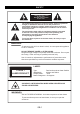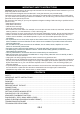User guide
1.6 “PASSWORD” & “RATING”
Many DVDs contain Motion Picture Association rating codes. This DVD Player will recognize the
codes on these discs, providing a method to prevent children from viewing films which are not suitable
for them.
1 (Kid safe): Suitable for all audiences.
2 (G): Suitable for general audiences.
3 (PG): Parental guidance suggested.
4 (PG-13): Parental guidance suggested, unsuitable for children under 13.
5 (PG-R): Parental guidance recommended - brief scenes containing mature language or situations.
6 (R): Restricted - violence, adult language and situations unsuitable for young viewers.
7 (NC 17): Adult theme or content, not suitable for children under 17.
8 (Adult): Adult themes, language and nudity.
1. Use the ▲ or ▼ buttons to select “Rating”, then press ►. Select a parental control level and then
press ENTER.
2. Use the ▲ or ▼ buttons to select “Password”, then press ►. Use the number keys (0-9) to enter
your four-digit password (the default password is “0000”) and press ENTER to confirm. The system
is locked, which means that the parental control function is switched on.
3. In the SYSTEM SETUP menu, use the ▲ or ▼ buttons to select “Password” and then press ►. Use
the number keys (0-9) to enter the four-digit password (the default password is “0000”) and press
ENTER to confirm. The system is unlocked, which means that you can adjust the setup for parental
control. If you make a mistake, enter the 4-digit password again. DVDs that are rated above the
selected level will not play. To change the password, first enter the old password, then enter the new
password.
Indicates that the parental lock is NOT active.
indicates that the parental lock is active.
Notes:
• The rating levels are only functional when the parental lock is active.
• The rating levels can only be changed when the parental lock is not active.
1.7 “DEFAULT”
This option allows you to restore the default settings.
2. LANGUAGE SETUP
You can select different languages for the setup menu.
You can also select a language for the audio, subtitles,
and disc menu depending on the different languages
available on the DVD.
2.1 “OSD LANGUAGE”
Select the on screen display language.
2.2 “AUDIO LANG”
Select the audio language.
2.3 “SUBTITLE LANG”
Select the subtitle language.
2.4 “MENU LANG”
Select the disc menu language.
2.5 “MPEG4 SUBTITLE”
Select an alphabet for MPEG4 subtitles.
3.AUDIO SETUP
3.1 “AUDIO OUT”
If a digital amplifier is connected to the unit with a coaxial cable, the following settings can be selected.
GB-7