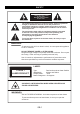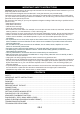User guide
3. Use ▲ or ▼ to select an item in the sub-menu, then press ENTER to confirm.
4. Repeat steps 1 to 3 to change any settings.
5. Press the SETUP button to exit setup.
For more details, please refer to the next chapters.
1. SYSTEM SETUP
1.1 “TV SYSTEM”
This player supports two different TV systems: NTSC or PAL. Choose the system that corresponds to
your TV.
“NTSC”: Select this system if your television supports the NTSC color system used in North America.
“PAL”: Select this system if your television supports the PAL color system used in Europe and Asia.
“AUTO”: Select this option to automatically switch to PAL or NTSC mode according to the disc
inserted.
Note: If you use the HDMI output and the disc’s color system is different to the TV system selected, the
image may flicker. Select the “AUTO” option to adjust it.
Note: In stop mode, you can also use the N/P button on the remote control to select the TV system.
1.2 “SCREEN SAVER”
The screen saver appears 3 if the player is stopped for more than 3 minutes. It protects the television
screen from being damaged. It can be turned on or off.
On: Screen saver on.
Off: Screen saver off.
1.3 “HDMI OUPUT”
This function allows you to select the screen resolution for the HDMI output.
Notes:
• If your TV or monitor does not support HDCP, the
screen will turn blue when playing DVDs which are
protected by copyright.
• The HDMI output options depend on the TV color
system selected (PAL or NTSC).
• Refer to your TV’s instruction manual for more
information on how to select the video input source.
• Please ensure that your HD TV supports the high resolution that you have selected.
• You can also select a resolution using the HD/RES button on the remote control.
1.4 “VIDEO”
Select a video output mode. Please ensure that you have connected the corresponding video source.
In order to do this, refer to “CONNECTIONS”.
CVBS: Select this option when the player is connected to a TV through a composite VIDEO input.
1.5 “TV FORMAT”
“4:3 PS” Select this format if the unit is connected to a normal TV. The left and right edges of the wide
screen images are cut so that the image can be displayed in full screen.
“4:3 LB” Select this format when the unit is connected to a normal TV. Wide screen images are shown
with black bands at the top and bottom.
“16:9” Select this format when the unit is connected to a widescreen TV.
Notes:
• Your selection may be disregarded due to the format used to record the disc.
• A disc recorded in 4:3 format will only play in 4:3 format.
• Choose the TV format that corresponds to your TV.
GB-6