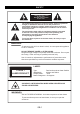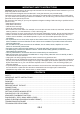User guide
Note:
• For VCD playback, press the AUDIO button to select an audio output (STEREO, MONO L, MONO R,
MIX MONO).
• If a DTS disc is playing, there will be no sound output when DTS audio format is selected.
13. SUB/RIP
(select one of the Subtitle Languages available on the disc)
During playback, you can change the subtitle language or disable the subtitle function.
• While a disc is playing, press SUB/RIP to show the current subtitle playback language.
• Press repeatedly to select the desired subtitle language.
Notes:
• This function can only be used for discs on which different subtitle languages have been recorded.
• The number of languages recorded differs from disc to disc.
• This button is also used to rip audio CDs (refer to “AUDIO CD RIPPING”).
ADVANCED PLAYBACK FUNCTIONS
DISPLAY function
While a disc is playing, press DISPLAY to display the playback information available, depending on
the disc.
2. SEARCH function
This function allows you to select any point on the disc and to start playback from that point.
2.1 Selecting a specific title/chapter/time on a DVD or track on a CD/VCD
You can select any specific title/chapter/track/time and start playback from this point by directly
selecting it.
• Press SEARCH.
• Use ◄ or ► to highlight the title / chapter / track / time field or enter the corresponding with the
number keys.
• Press ENTER to confirm. The unit will then start playback from the selected position.
Notes:
•
Some discs may not allow the use of this function.
•
Some scenes may not be located as precisely as specified.
•
This method for accessing a specific location is available only within the current title ( DVD) or
current track (CD).
•
For VCDs, this function is only available if PBC is off.
•
Press CLEAR to delete any mistakes.
3.Programming playback
You can choose the order in which the contents of the disc can be played.
• Press the PROGRAM button.
Note:
During VCD/SVCD playback, this function is only available when PBC is OFF.
3.1 DVD Programming
PROGRAM
Title
Chapter
PLAY
CLEAR
• Enter the title number of your choice (2 digit format, e.g. 01).
Use the / buttons to highlight the chapter number field
and then enter the chapter number (two digits).
• Use ◄, ►, ▲ or ▼to move to another field.
• Repeat the above steps for the next titles/chapters.
GB-10
1.