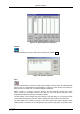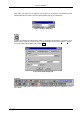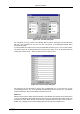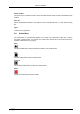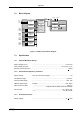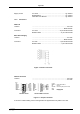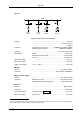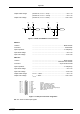User manual
MPA-NT Software
ComTec GmbH 6-21
If it is enabled, an array of icons in the MPANT Menu is shown. Clicking the left mouse button
with the cursor positioned on an icon, the user can perform a corresponding MPANT Menu
command very quick.
It is also possible to include icons for free programmable function keys F1...F12 into the Toolbar.
The function keys can be programmed in the Function keys dialog. It can be accessed either by
clicking the "Function keys..." button or directly from the options menu.
The functions can be executed by clicking the corresponding icon in the toolbar or by the
corresponding function key on the keyboard simultaneously with the CTRL key. The MPANT
window must be the active on the desktop and have the focus.
Status bar
With this menu item the Status bar at the bottom of the MPANT main window can be switched on
or off. A corresponding check mark shows if it is active or not. The Status bar usually shows if an
acquisition is active. When the left mouse button is pressed while the mouse cursor is within a
toolbar icon, it displays a short help message what the meaning of the toolbar icon is.
Figure 6.25: Tool Bar dialog box
Figure 6.26: Function keys dialog box