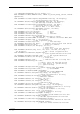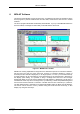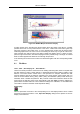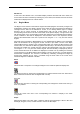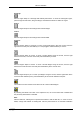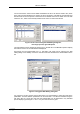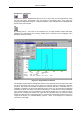User manual
MPA-NT Software
ComTec GmbH 6-2
A status window at the left side gives all information about the status of the MPA-3. A toolbar
provides fast access to many used functions in the menu. A status bar at the bottom gives help
about the meaning of the toolbar icons. A cursor appears when clicking the left mouse button
inside the graphics area. The cursor can be moved using the arrow keys. To get rid of the cursor,
make a double click with the right mouse button outside the graphics area. To define a region,
press the right mouse button, and while keeping the button pressed, drag a rectangle. In zoomed
state a scrollbar appears that allows to scroll through the spectrum.
In the following the several menu functions are described together with the corresponding toolbar
icons.
6.1. File Menu
Load..., Add..., Save Display As..., Save MPA As...
These menu items provide the usual functions for loading and saving data, either a complete data
set when loading or saving a .MPA data file, or seperated spectra when loading or adding a .MP
data file. The 'Load' function creates then a new spectrum for compare, whereas the 'Add'
functions adds the data to the spectrum selected by the active window. When saving data, you
have the choice between binary (.DAT), ASCII (.ASC), and GANAAS (.SPE) format. When you
load data, select a header file (extension .MP). This file contains the information about the size
and format of the data file, which is then automatically read. With „Add“ the data is added to the
present data. The data read from a file is shifted according to the calibration, if it is available and
'Use Calib' is checked in the MPA-3 Data Operations dialog.
New Display...
With the Open New menu item or the corresponding icon a new Display window can be created
and shown as the active window. In the „Open New Display“ dialog box the spectra for the new
display can be selected.
Figure 6.2: MPANT Map and Isometric display