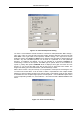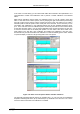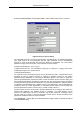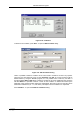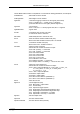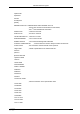User manual
Windows Server Program
ComTec GmbH 5-15
By selecting "DLL function" and pressing the Edit... button a dialog "Dll Function" is opened.
The calculated spectrum is a function programmed in the DMPA3.DLL, for example RTab(Xpar,
Ypar, Zpar). Xpar is the "left" parameter, Ypar the "right" parameter. Run the TSTRXY.EXE
program to create a sample table file and try the dlltest.cnf configuration: For a 2D position
dependent energy spectra correction now as a sample a function named
unsigned long RTab(long x, long y, long z)
is implemented in the DLL. It is calculated by looking up in a table as z * Tab[x,y] and must be
initialised by using the DLL function named
int IniTab(LPSTR filename);
The Cleanup function CloseTab() frees the memory allocated by IniTab. A sample table can be
calculated by using a program tstrxy.exe. It assumes a Gaussion function for the position
dependent energy calibration of a 2D position dependent detector. The names of these DLL
functions and the filename containing the table must be provided in the DLL Function dialog, and
also the dimensions XRange and YRange of the table. The Xpar and Ypar parameters are shifted
to fit their spectra range into the table dimensions. In the optional available DLL software interface
for LabVIEW and Visual Basic the complete sources of the DMPA3.DLL and TSTRXY.EXE are
included to allow own written applications for calculated spectra based on this example (the
customer dependent functions of the DLL are in a small module "custom.c").
Another example of a DLL function that is already implemented is for using any ADC input as a
sweepcounter parameter. The Initialise function is "IniSweep", the Table filename can be
"Dummy", the Cleanup DLL function is "CloseTab", and the DLL function is "IncSweep". Select
the ADC used as a counter for all three parameters. Please refer to the documentation of the
optional DLL software interface for more information.
Press Conditions... from the Map and Calculated Spectra dialog to define or edit ROI Conditions
in the Conditions dialog.
Figure 5.19: DLL Function Dialog