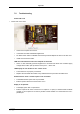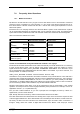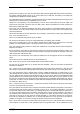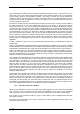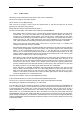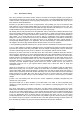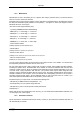User manual
Appendix
ComTec GmbH 7-18
A: Windows asks for a driver if it finds a new hardware on start up. If you want to reinstall the driver you
have to use the Device Manager. But it is usually not necessary, as the device driver is not changed with
every update.
7.6.7. Active ROI
Q: About "Asking for status via External Control returns the same number both for ROI and total
spectrum". Now I understand what happens. I even knew that this region can be used for presets but can
you tell me where in the manual it is stated that it is just this region and not the one observed on display
that is sent to the remote computer ?
A: Well, you see the status information numbers in the status window at the left side of the MPANT
window and also in the window of the server program. Here is for each ADC a line "ROI: xxx" pertaining
to the special ROI that can be defined in the "ADC Settings and Presets" dialog (see manual pages 5-5,
5-6). This special ROI is named "Active ROI" and is also displayed in the dialog for editing ROIs, it can
also be defined here or any selected ROI can be selected for the "Active ROI" by pressing the button
"Make Active" (see in the manual on page 6-7). Of course the same status numbers are also sent over
the net when asking for a status.
7.6.8. Saving ROIs
Q: Continuing on the item ROI, namely polygonal ROI's. Where in the manual can I read about the way of
saving and loading? I tried to save as... and then modify the offered PROI-name but I cannot find the files.
Usual ROI's are retrieved with the configuration but I cannot retrieve more than one polygonal.
A: Ok let's just try: Load the demo data mix.mpa. Enlarge the dualparameter spectra "MBGO". Define
here a circular ROI and a polygonal ROI. You can switch between the selected ROIs by pressing the '+'
and '-' button from the numerical keypad (see manal pages 6-5, 6-6). Now save these polygonal ROI's:
From the MPANT menu chose Region... Edit... to open the dialog for editing polygonal ROIs. Press the
button "Save as..." and save it under the offered name "PROI.CTL" in your working directory C:\MPA3. Of
course you can chose any other name or directory. You see that the ROIs are saved into a Control file
like any settings and commands, they can also be reloaded like loading or executing any control file:
Delete now your ROIs by pressing repeatedly the corresponding toolbar icon until you don't see any more
any ROI when pressing the '+' key. And now reload the saved ROIs: From the MPANT File menu chose
Load..., select as File Type "Control Files (*.CTL)" and select the C:\MPA3 directory and file PROI.CTL.
Press "Open". Now your ROIs are loaded again. You see it if you press the '+' or '-' key from the
numerical keypad to click again through the ROI's defined in that spectra. (See manual page 6-7). Now
define some more polygonal ROIs. Finally save your data into a file named "mix1.mpa". All your ROI's are
saved, not only one. Try deleting everything or reloading different data and finally loading your
"mix1.mpa", you see that all ROIs were saved. You can also save it into a configuration file from the
Setting Dialog, for example save your configuration into a file, say, "mix1.cnf".
Q: Is it possible to save the ROI information separately so that the ROI's can be used in other spectra?
A: The ROI information can be saved into a seperated file (default name roi.ctl) from the ROI editing
dialog. This file can be loaded with File...Load to restore the roi information in the same spectra. If the
ROI's should be used in another spectra, the file must be edited: Here is an example of such a file:
[ADC4]
roi=1705 1733
roi=2118 2149
roi=2157 2183
To move these ROI's from ADC4 (1C) into ADC1 (1A), change the first line into:
[ADC1]