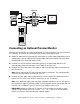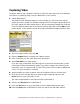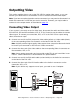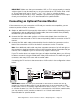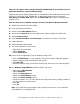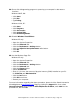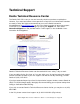User`s guide
Dazzle Digital Video Creator 150 User’s Guide • Troubleshooting • Page 22
When I try to capture video using the DVC 150 and MovieStar 5, the preview screen in
MovieStar 5 displays a green and black image.
Begin by closing and reopening MovieStar 5. Located below the profile option buttons (DV,
Video CD, S-Video CD, DVD, MultiMedia), a radio button appears with two options:
PAL/Europe and NTSC/USA. Make sure the NTSC/USA radio button is checked (has a
black dot in it).
How do I increase my computer system’s resources for optimal video performance?
1. Enable Direct Memory Access (DMA).
2. Lower Hardware Acceleration.
3. Get the latest Video Adapter Drivers.
4. Get the latest DirectX Drivers and Digital Video Capture Update from Microsoft.
5. Delete Temporary Files.
6. Lower Screen Resolution and Color Depth to a maximum of 1024 x 768 24-bit.
7. Update Windows.
8. Update Windows Media Player.
9. Turn off the Windows Screen Saver.
• Right click on the Desktop.
• Select Properties.
• Select Screen Saver.
10. Close all other Applications (not for Windows 2000 or NT).
• Press <Ctrl-Alt-Delete> on your keyboard. The Close Program dialog box appears.
• Select a program other than Explorer and Systray.
• Click End Task.
• Repeat the above steps until Explorer and Systray are the only two open programs.
11. Set Windows Virtual Memory (Windows 98 SE, Me, only).
• Right click on My Computer.
• Select Properties.
• Select the Performance tab.
• Select the Virtual Memory button.
• Select the Choose Settings option.
• Set both numbers to 1 1/2 times the amount of physical memory (RAM) installed on
your PC (maximum and minimum).
• Click OK.
• Click Yes.
Note: If you experience any problems after setting virtual memory, set it back and
allow Windows to manage the file.