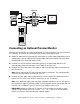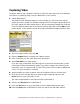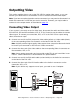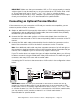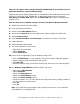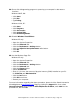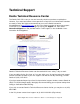User`s guide
Dazzle Digital Video Creator 150 User’s Guide • Troubleshooting • Page 21
Troubleshooting
Frequently Asked Questions
If you experience difficulties with your DVC 150, please check the troubleshooting section
below for possible solutions. If the problems persist, please go to page 24
of this user’s
guide for information on contacting Dazzle’s Technical Resource Center.
During installation, my DVC 150 is connected to my computer’s USB port, but does not
find the required drivers.
Before connecting the DVC 150 to your computer’s USB port, you must install the required
drivers. The necessary drivers for your DVC 150 are provided on the Installation CD. These
drivers are installed at the same time as MovieStar 5, DVD Complete, and OnDVD, as
described in “Software Installation” on page 9 of this user’s guide. Please refer to this
section for installation instructions.
I connected the DVC 150 to my PC, installed the drivers and connected the
appropriate cables from my video source (TV, VCR, or Camcorder) to the DVC 150.
When I open the capture mode in MovieStar 5 and try to select a capture device, no
devices are listed.
Dazzle recommends that you install the DVC 150 drivers and software before
connecting the DVC 150 hardware to your PC. To resolve the problem described above,
insert the DVC 150 installation CD into your CD-ROM drive. If the auto-run process begins
automatically, cancel the installation. Then double-click on My Computer. Next, right-click
the drive letter corresponding to your CD-ROM drive, then select Explore from the drop-
down menu. The contents of the installation CD now appear. You will see a Drivers folder.
Double-click the Drivers folder, and then double-click the Setup.exe file. This begins the
driver software installation. Follow the on-screen instructions as directed, then restart
your computer after the installation is complete. The DVC 150 driver software is installed
and you can now capture video.
When I connect my video source (TV, VCR, or Camcorder) to the DVC 150 unit using an
S-Video cable, I am unable to see video in the MovieStar 5 preview window.
Make sure your video is playing on your video source. Launch MovieStar 5 and select a
capture profile. Next, click the Capture button at the top of the MovieStar 5 window. Select
your device from the Video Device drop-down menu. Locate the red button with the circle
in it, directly below the MovieStar 5 preview window. Located to the right of the red button,
a drop-down box appears. Click the drop-down arrow and select S-Video. Your device is
now configured for S-Video capture.