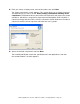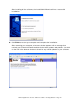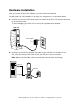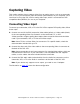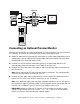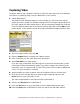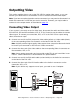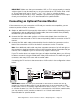User`s guide
Dazzle Digital Video Creator 150 User’s Guide • Capturing Video • Page 15
Connecting an Optional Preview Monitor
Although you can preview your video in MovieStar 5, you may prefer to view it at full size on
a TV monitor. To connect an optional preview monitor, follow these steps:
1. Obtain an additional RCA (composite) video cable or S-Video cable (depending on your
configuration) and an additional RCA audio cable (these extra cables may have been
included with your camcorder and/or VCR).
2. Connect one end of the RCA video cable (yellow) or S-video cable (black) to the
corresponding Video Out connector on the back of the DVC 150.
3. Connect the other end of the video cable to the corresponding Video In connector on
your TV monitor.
Note: Some older model TVs may not have Video In connectors. For specific details,
check the documentation included with your TV.
4. Connect the RCA audio cable (red and white) from the Audio Out connectors on the
back of the DVC 150 to the Audio In connectors on the TV monitor.
Note: Your additional audio cable may have separate connectors for left and right, or
the connectors might be joined as shown in the illustration above. Remember that you
need to use a Y-adapter if your TV monitor only supports mono input.
IMPORTANT: Make sure that the TV monitor is set up properly to receive a video
signal. It might need to be set to “Line In,” “L1,” “L2,” “Aux” or a similar channel.
Check the monitor’s documentation for specific details.
TV
DVC 150
Optional
Preview Monitor
TV
Audio Out Audio In Audio Out Audio In
VHS
RCA Video Out RCA Video In
OrOr
S-Video Out S-Video In S-Video Out S-Video In
RCA Video Out
RCA Video In