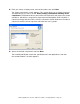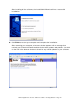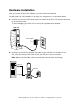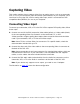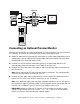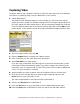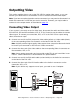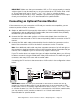User`s guide
Dazzle Digital Video Creator 150 User’s Guide • Capturing Video • Page 14
Capturing Video
This section explains how to capture video from an analog source, such as a camcorder,
VCR, or TV, so you can edit the video and create special effects on your computer. You’ll
learn how to set up the DVC 150 for analog video input, which is converted into DVD
compatible video (MPEG-2) for use on your computer.
Connecting Video Input
To connect your camcorder, VCR, or TV to the DVC 150 to capture DVD quality video, follow
these steps:
1. Connect one end of the RCA (composite) video cable (yellow) or S-video cable (black)
to the corresponding Video Out connector on the camcorder, TV, or VCR.
S-video provides a higher quality video capture than composite video and should be
used if your camcorder, VCR, or TV has an S-Video output.
Note: Some TVs do not have Video Out connectors. For specific details, check the
documentation included with your TV.
2. Connect the other end of the video cable to the corresponding Video In connector at
the back of the DVC 150.
Note: Some camcorders do not have connectors for standard video cables, which are
included with the DVC 150. If your camcorder is not compatible with the supplied
cables, use the cables that were included with the camcorder.
3. Connect the RCA audio cable (red and white) from the Audio Out connectors on the
camcorder, VCR, or TV to the Audio In connectors at the back of the DVC 150.
Note: If your device only supports mono output, you need to use a Y-adapter.
The illustration on page 15
shows the above configuration.