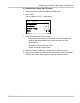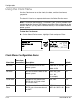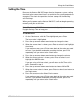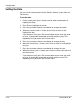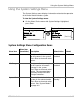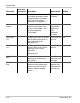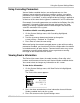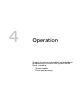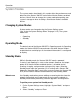Manual
Operation
4–2 975-0298-01-01
System Modes
The system modes described in this section affect the performance and
behavior of the Xantrex XW SCP and all other Xantrex Xanbus-enabled
devices. You will have to change the system mode when putting your
system in storage or when installing a new Xantrex Xanbus-enabled
device.
Changing System Modes
System modes are changed using the System Settings menu
(see “Using the System Settings Menu” on page 3–15). The system
modes are:
•Operating
• Standby.
Operating Mode
The default state of the Xantrex XW SCP is Operating mode. In Operating
mode, the Xantrex XW SCP communicates with other Xantrex Xanbus-
enabled devices and displays all the network information it is configured
to display.
Standby Mode
While in Standby mode, the Xantrex XW SCP remains powered,
“listening” and reporting its status to the network. However, the output
power of all Xantrex Xanbus-enabled devices is disabled and all
inverting, charging, and generator starting activity stops. Selecting
Standby mode stops the generator (if it is running and a Xantrex XW
Automatic Generator Start is part of the system) and puts the Xantrex XW
SCP (and all Xantrex Xanbus-enabled devices) into Standby mode.
When to use Use Standby mode when you are adding or removing devices from the
network. Authorized service personnel must also put the network in
Standby mode before performing software upgrades and diagnostics.
To put the power system into Standby mode:
1. On the System Settings menu, highlight “System Mode,” and press
Enter.
2. Select “Standby” and press Enter.